Importing a Dataset
You can import a previously exported dataset and use it in your projects.
| Dataset can be imported as a .DAT file only. |
To import a dataset, follow the steps given below.
On the home page, click Datasets.
Recent Datasets for the current workspace are displayed.Click the Import Dataset icon (
).
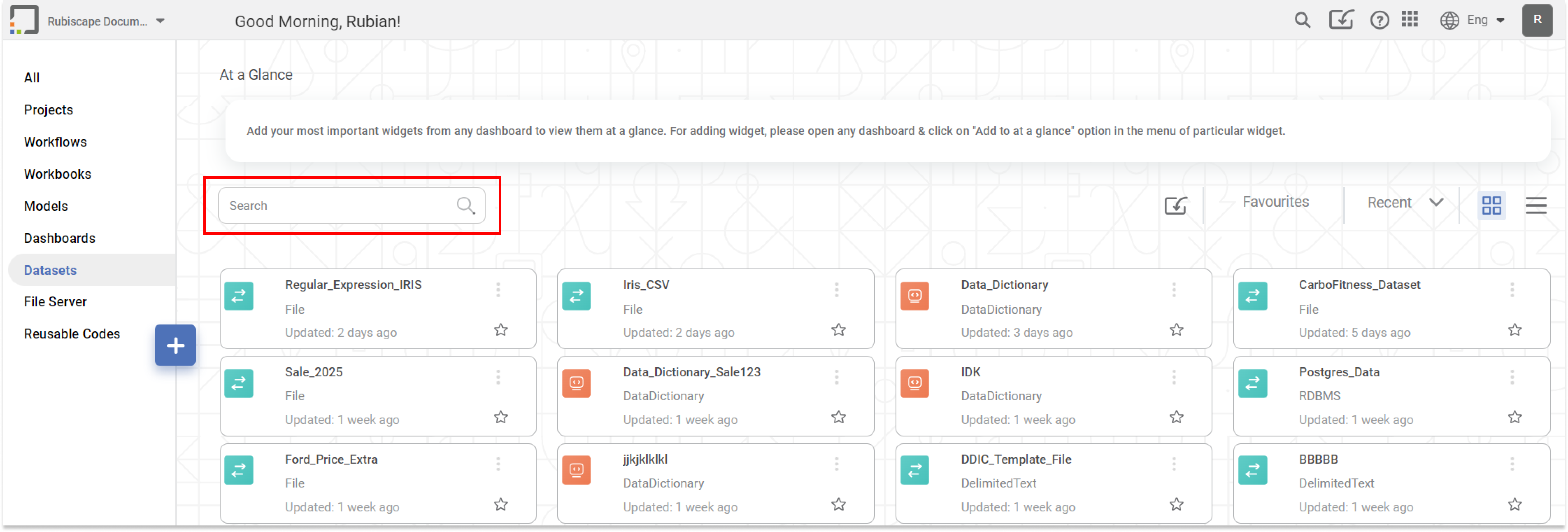
A message is displayed to confirm that if the dataset with the name you are importing already exists in the current workspace, the imported dataset will overwrite the existing dataset.- To continue, click Yes.
Open dialog box is displayed.
Browse to the location of the dataset on your computer, select the required dataset, and then click Open.
The dataset is imported, and a confirmation message is displayed.
The imported dataset is shown first in the list.Notes:
- If you try to import a dataset that is not a .DAT file, it will prompt you to select a valid dataset file.
If you import a dataset of File type (CSV, Excel, Text, JSON or Image), before you can use it, you need to add its corresponding file to the dataset.
To upload a file to the dataset - Open the dataset in Edit mode, browse to the location of the file, select the appropriate file and click Update.
Related Articles
Editing a Dataset
After you add or import a dataset, you can edit it. For adding or importing a dataset, refer to Adding a Dataset or Importing a Dataset. In Editing Dataset, you can, Edit the name and description of the dataset Select, remove, or modify the features ...Exploring a Dataset
You can explore the existing dataset or the dataset that you have added or imported. For adding and importing a dataset, refer to Adding a Dataset or Importing a Dataset. Exploring the dataset shows you the information present in the selected ...Exporting a Dataset
You can export the dataset to save it in your system. You can use the exported dataset again by importing it into rubiscape. To export a dataset, follow the steps given below. Open the Workspace that includes your dataset. Refer to Changing ...Image dataset as a reader in workbook and workflow
You can read an added and imported image dataset into the workbook and the workflow. To add and import an image dataset, refer to Adding a Dataset or Importing a Dataset. Reading an image dataset shows you the Name of the image, the Image file path, ...Importing a Project
The project can be imported only if you have a .DAT file in your system. If you don't have any, then you can export an existing project and then import the project. Notes: Projects can be imported as a .DAT file only. Product version should be same ...