Exploring a Dataset
You can explore the existing dataset or the dataset that you have added or imported. For adding and importing a dataset, refer to Adding a Dataset or Importing a Dataset. Exploring the dataset shows you the information present in the selected dataset. It calculates the statistics of the data. In the case of Numerical variables, this information is represented in the form of charts. For Categorical and Textual variables, the information is not available in the form of charts.
The explored dataset can be downloaded in CSV format.
To explore a dataset, follow the steps given below.
Open the Workspace that includes your dataset. Refer to Changing Workspace.
On the home page, click Datasets.
Recent Datasets for the selected workspace are displayed.Hover over a dataset you want to explore, and then click Explore.
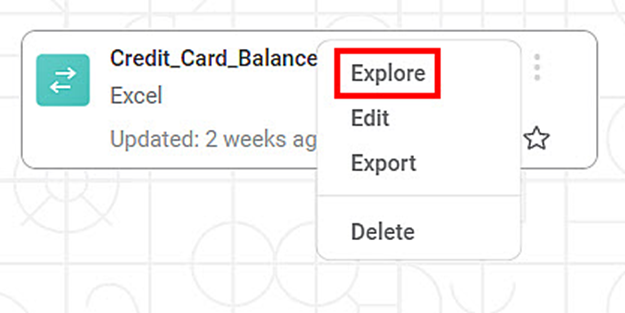
The explored data is displayed on a page. The fields and statistics displayed depend on the explored data.
Note:To download the dataset in CSV format, click the download icon (
 ).
).Click on download (
 ) icon for downloading the filtered data.
) icon for downloading the filtered data.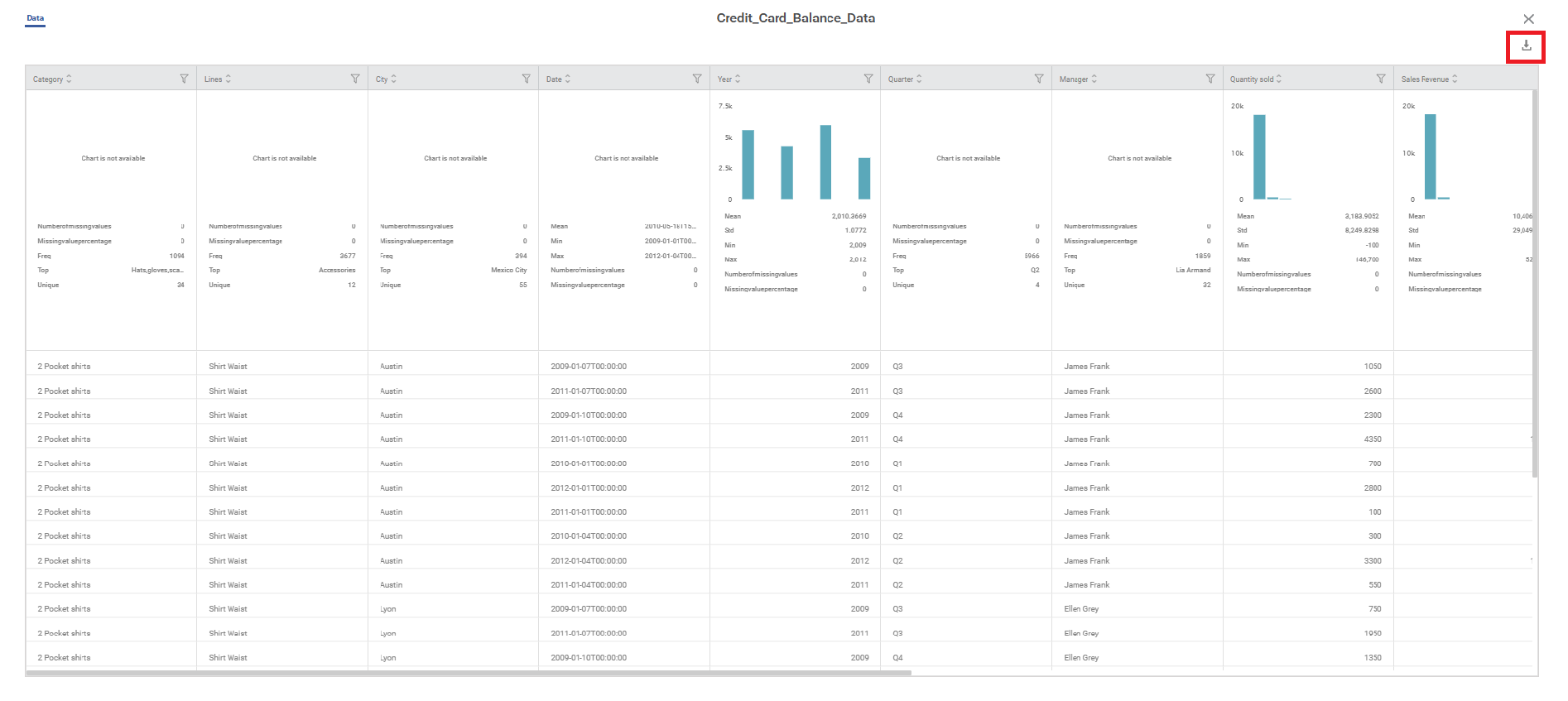
Related Articles
Exploring Datasets in RubiSight
Exploring datasets gives you an idea about the various data types present and the widgets that can be used to plot them. To explore a dataset, follow the steps given below. Open the Dashboard in edit mode. Refer to Editing a Dashboard. The Dashboard ...Exploring a Workbook
After successful execution of the workbook or of an individual node in the workbook, you can explore the result of the node. To explore the result of a node, follow the steps given below. Create a workbook or Open an existing workbook. Refer to ...Editing a Dataset
After you add or import a dataset, you can edit it. For adding or importing a dataset, refer to Adding a Dataset or Importing a Dataset. In Editing Dataset, you can, Edit the name and description of the dataset Select, remove, or modify the features ...Adding a Dataset
A dataset is global and shared across the same workspace. Consider adding a dataset before creating a project. You can add a dataset from the supported data sources. The added datasets can be used in multiple projects. To add a dataset, follow the ...Importing a Dataset
You can import a previously exported dataset and use it in your projects. Note: Dataset can be imported as a .DAT file only. To import a dataset, follow the steps given below. On the home page, click Datasets. Recent Datasets for the current ...