Rubiscape File Server
The Rubiscape File Server lets you upload files/folders on cloud storage for the current workspace. You can use these files while creating a dataset or working with RubiNotebook or RubiPython.
Rubiscape provides you six options to select the source to create a dataset. The available options are:
- Upload File
- S3
- FTP
- Azure Blob Storage
- File Path (For Desktop Application)
- Rubiscape file server (For SAAS Application)
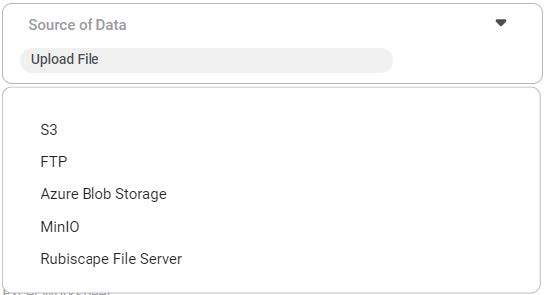
Here, you can use the Rubiscape file server to create a dataset by entering the following information.
- Name: Enter the dataset name
- Description: Add a description of the dataset. It is an optional field.
- Source of Data: From the Source Data dropdown, select the Rubiscape File Server.
- File path: Copy and paste the path of the required file from the Rubiscape File Server.
Connect to a dataset using the Rubiscape File Server
To create a dataset from the Rubiscape File Server, follow the following steps.
- Upload the required file on the Rubiscape file server. Refer to Working with File Server
- Follow the steps 1 to 3 of Creating Excel Dataset. Refer to Excel.
- Enter the Name and Description of the Dataset.
- From the Source of Data dropdown, Select the Rubiscape file server option.
- Copy and paste the path of the file uploaded on the Rubiscape file server option and click validate. After successful validation, the Feature box displays the available features in the Excel file.
- To change the datatype of the features, refer to the Configuring Feature Type.
- If you wish to remove any features, hover over the feature name and select the close (

- Click Create.

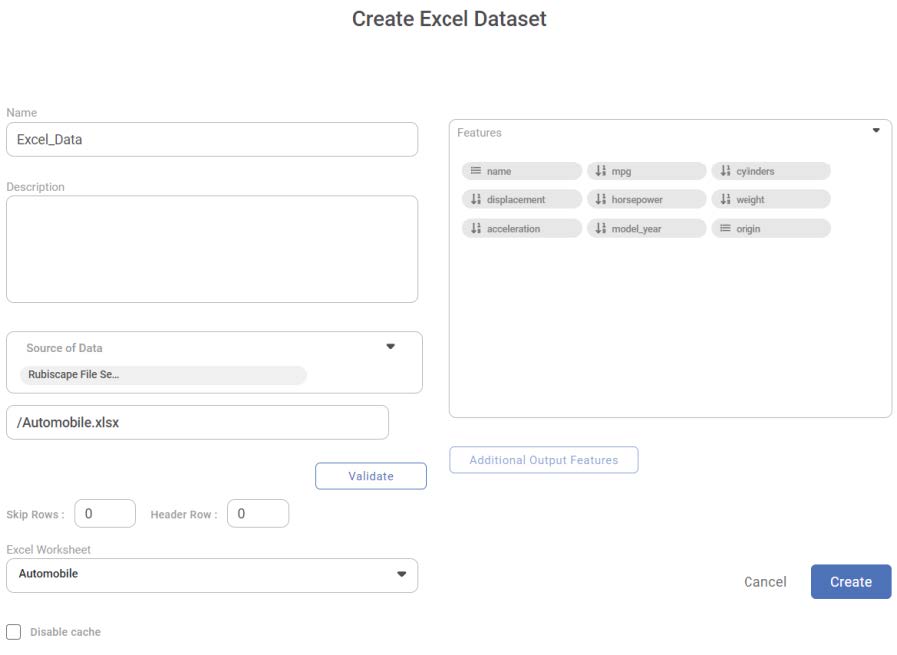
Related Articles
Working with File Server
Understanding File Server Pane The File Server allows you upload files/ and folders on Rubiscape cloud storage for the current workspace. You can upload files of all formats and use them while creating a dataset or working with RubiNotebook or ...File Path
Note The File Path option is disabled for use in SAAS. It will work in Desktop application only. Rubiscape provides you six options to select the source to create a dataset. The available options are: Upload File S3 FTP Azure Blob Storage File Path ...Rubisight Mobile Application- Server & Workspace Management
Server & Workspace Management This section explains how to manage servers, login details, and workspaces in the RubiSight Mobile Application. It covers server switching, adding new servers, editing server details, and managing login accounts. 1. User ...File Transfer
File Transfer is located in the left task pane under Data Integration in Data Preparation. Use the drag-and-drop method to use the algorithm in the canvas. Properties of File Transfer The available properties of File Transfer are as shown below. The ...Server Monitoring
As an administrator, you can monitor the servers allocated to tasks or workflows created by users. This section explains how to monitor your servers and workflows within Rubiscape. Modes in Rubiscape Rubiscape platform works in two modes - Scaled ...