Validation using the Validate Option
The Validate option is available on the Function Pane of the workbook or workflow canvas.
To validate a workbook or workflow using the Validate option, follow the steps given below.
- Open the workbook or workflow on which you want to work. Refer to Opening a Workbook and Opening a Workflow.
Your selected workbook or workflow canvas is displayed. - On the Function Pane, click Validate.
The workbook or workflow is validated, and the Validation Errors window is displayed.
If there are no validation errors, Rubiscape displays the successful validation message as shown in the figure below.
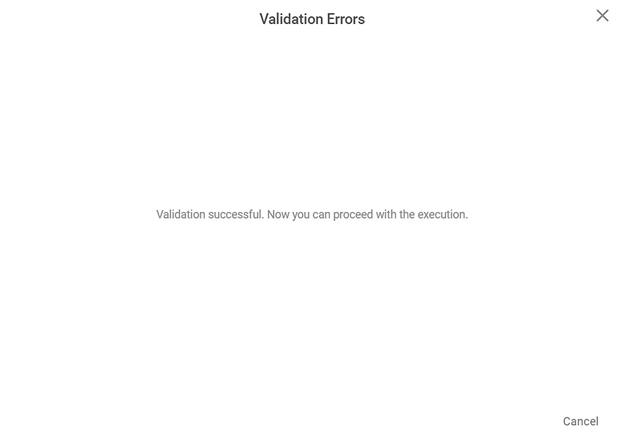
Click the Close icon (
 ) at the top-right of the Validation Errors window or Click Cancel .
) at the top-right of the Validation Errors window or Click Cancel .
You are returned to the workbook or workflow canvas.
Note:You can also use Cancel at the bottom-right of the Validation Errors window to return to your canvas.
Validation Error for an Empty Workbook or Workflow
Rubiscape gives a validation error if you click Validate on an empty workbook or workflow canvas
The validation error message is displayed as shown in the figure below.
You can close the window to return to the canvas.
Related Articles
Validation using the Validate Option
The Validate option is available on the Function Pane of the workbook or workflow canvas. To validate a workbook or workflow using the Validate option, follow the steps given below. Open the workbook or workflow on which you want to work. Refer to ...Workbook Validation
In Rubiscape, you can drag-and-drop algorithms and datasets on the workbook or workflow canvas to build a model. When you run the model, Rubiscape validates it before execution. The validation feature is used to notify the validation errors that ...Workbook Validation
In Rubiscape, you can drag-and-drop algorithms and datasets on the workbook or workflow canvas to build a model. When you run the model, Rubiscape validates it before execution. The validation feature is used to notify the validation errors that ...Validation Levels in Rubiscape
The four levels of workbook validation available in Rubiscape are given below. Reader-level validation Canvas-level validation Parameter-level validation Hyperparameter-level validation Notes: Each node or task can be explicitly validated at the ...Validation Levels in Rubiscape
The four levels of workbook validation available in Rubiscape are given below. Reader-level validation Canvas-level validation Parameter-level validation Hyperparameter-level validation Notes: Each node or task can be explicitly validated at the ...