Workflow : Delegate, Recall, Reassign, Workflow Task Cards.
Introduction
The Workflow Module in Rubiscape enables
users to create workflows, design process flows using nodes, configure approval
steps, assign approvers, and monitor task statuses within the same workspace.
1. Tasks Tab
The Tasks tab displays all tasks created
within the selected workspace.
In the Tasks tab, we can see several cards that
provide a quick overview of task statuses. These include:
1.1
Task Summary Cards
Total
Tasks
Displays the total number of tasks created
in the selected workspace.
• Includes tasks created by the logged-in user
• Includes tasks created by other users who have access to the same workspace
Decision
Pending
Displays tasks that require decision
approval from the logged-in user.
Once user takes action (Approve / Reject / Investigate), the task disappears
from this card.
Overdue
Tasks
Displays the count of tasks where:
• The due date has passed
• User has not taken any required action
Pending
Today
Shows tasks whose last action date is
today.
If still untouched by next day, it moves to Overdue Tasks.
Non-Approved
Tasks
Shows count of tasks where approver marked
outcome as:
• Rejected
• Investigate
Delegated
Tasks
Shows count of tasks that have been
delegated.
• For the owner → count increases under Delegated Tasks.
• For the delegated user → count increases under Decision Pending.
Important Note: While creating a workflow,
ensure the correct workspace is selected.
2. Task
Categories
My
Tasks
When
the user is on My Flows and selects My Tasks from the
dropdown, they can view all tasks or workflows created by themselves.
Approval
Tasks
Shows tasks requiring approval from
logged-in user.
• Manage Tasks button becomes enabled.
• User can select one/multiple tasks to reassign.
Delegated
Tasks
When the user switches to the Delegated
Tasks section, they can view all tasks that have been delegated to
them.
·
Delegated Task means:
A task that was originally assigned to the logged-in user, but the user has
reassigned (delegated) it to someone else to work on or approve.
·
If the user wants to further delegate the same
task to someone else, they can select the task, click on Manage,
and choose to Reassign it to another user.
Alternatively, the user can Recall the task if needed.
·
Reassign: Reassigning
a task means assigning a task—already delegated to the logged-in user—to
another user within the same tenant, selected from the available user list.
·
Recall Task: means that
while viewing the delegated tasks, the logged-in user can retrieve a task that
was previously delegated to someone else. Once recalled, the task is removed
from the Delegated Tasks list and moves back to the Decision Pending
card (i.e., Approval Tasks dropdown).
For delegation, if the logged-in user wants to delegate all tasks
that have come to them for approval, they can click on Manage
Tasks without selecting any specific task while in the Delegated
Tasks section.
This opens the Delegation pop-up, where the user can:
- Select any user from the list
- Define a specific date range
3. All
Flows
- Displays all tasks created within a specific workspace by any
user who has the access of that specific workspace.
- The logged-in user can only view the tasks and cannot perform
any actions or manage them.
4.
Workflows Tab
Displays workflows created within the
workspace.
User can see all the workflow and also edit or delete that workflow within that specific workspace
User can see all the workflow and also edit or delete that workflow within that specific workspace
4.1
Workflow Status Indicators
• Completed – All nodes executed
successfully
• Waiting – Pending approval
• Running – Execution in progress
• Failure – Node failure occurred
• Aborted – User manually stopped execution
4.2
Finished Tasks
Display the count of completed tasks out of the
total tasks.
For example, if a workflow contains 4 nodes and 2 nodes have executed
successfully, then 2 will be
shown as the number of Finished
tasks out of 4.
4.3
Due Date
While creating
the workflow, the owner can set a due date for the approval. This due date will
be displayed here.
4.4
Outcome
Outcome reflects user action:
• Approved → Outcome: Approved
• Investigate → Outcome: Investigate
• Rejected → Outcome: Rejected
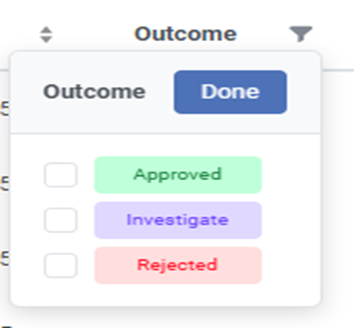
4.5
Favourite
User can mark workflows as favourite. Those
workflows appear in the Favourite section.
4.6 Actions
(Run / Delete)
Run – Executes workflow.
Delete – Permanently removes workflow.
[Insert Screenshot: Run and Delete buttons]
Related Articles
Workflow : Workbench : Approve
1. Introduction The Approve node in the Workflow module is designed to support approval-driven governance flows. It pauses workflow execution until the assigned approver reviews the selected dashboard and chooses Approve, Reject, or Investigate. The ...Building Recursive Workflow
Rubiscape provides a feature that enables the execution of a complete workflow inside another workflow. This helps to execute multiple workflows with a single click. To build a recursive workflow, follow the steps given below. Open the Workspace ...Editing a Workflow
To edit the workflow, follow the steps given below. On the home page, click Workflows. Recent Workflows for the selected workspace are displayed. Hover over the workflow you want to edit and click View. The workflow canvas is displayed. Edit the ...Understanding WorkFlow Canvas
The workflow canvas is the area where you can build algorithm flows. When you open a workflow, the following icons and fields are displayed. The workflow screen has four panes as given below. Task Pane: This pane displays the datasets and algorithms ...Viewing Logs in Workflow
When you run an algorithm, rubiscape generates a log of the tasks that are performed in the background. The log shows task name, type, duration, and status. The logs and activity trace are particularly helpful for troubleshooting. To view the log, ...