Deleting a Workbook
To delete a workbook, follow the steps given below.
- On the home page, click Workbooks.
Recent Workbooks for the selected workspace are displayed. - Hover over the workbook you want to delete, click the vertical ellipsis , and then click Delete.
A message to confirm your action is displayed.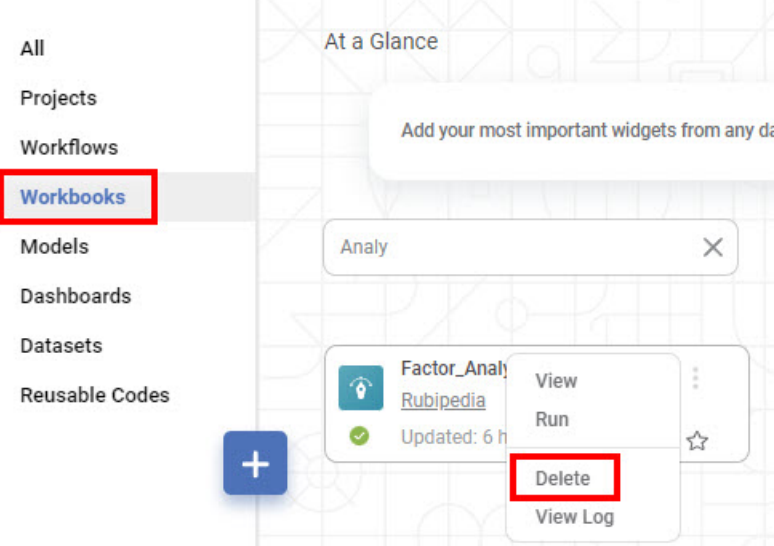
- To delete the workbook, click Delete.
The selected workbook is deleted, and a confirmation message is displayed.
Related Articles
Deleting a Workbook in Forecasting
Deleting a Workbook To delete a workbook, follow the steps given below. On the home page, click Workbooks. Recent Workbooks for the selected workspace are displayed. Hover over the workbook you want to delete, click the vertical ellipsis, and click ...Deleting a Snapshot
You can delete a snapshot that is not required. Warning: This action cannot be undone. Notes: Deleting a snapshot does not affect your canvas. You can take a new snapshot to save the current version of your algorithm flow. To delete a snapshot, ...Deleting a Snapshot
You can delete a snapshot that is not required. Warning: This action cannot be undone. Notes: Deleting a snapshot does not affect your canvas. You can take a new snapshot to save the current version of your algorithm flow. To delete a snapshot, ...Copying Node in Same Workbook
Rubiscape provides a facility to copy a single node, multiple nodes, or connected nodes in the same workbook using keyboard events (shortcuts). Notes: You can copy the Node (s) in the same workbook or workflow but cannot copy them in another workbook ...View and Edit Mode in Workbook/Workflow
Rubiscape allows you to access the Workbook/Workflow in two modes: View and Edit. View mode is available for anyone accessing a workbook/workflow. You can switch modes by selecting the mode option in the Function pane. The "Access Log" option within ...