View and Edit Mode in Workbook/Workflow
Rubiscape allows you to access the Workbook/Workflow in two modes: View and Edit.
View mode is available for anyone accessing a workbook/workflow. You can switch modes by selecting the mode option in the Function pane. The "Access Log" option within the "View Log" tab shows details on users accessing the workbook, including their current mode.
Let us understand about the modes.
View Mode |
|
Edit Mode |
|
Switching Modes
Once you open a workbook/workflow, find the mode selection button in the function pane. The button will display the name of the mode you wish to switch to.
Notes |
|
Follow the steps to change mode:
- Open a workbook/workflow and select the mode selection button in the function pane.
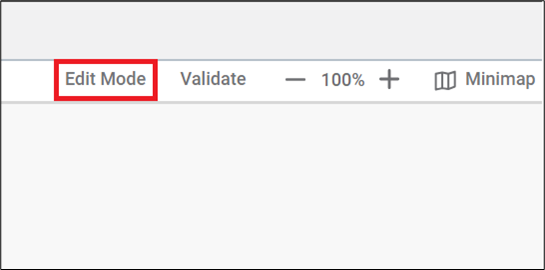
- If no user is in Edit mode, you will be directed to Edit mode. If another user is already in Edit mode, a confirmation window will appear.
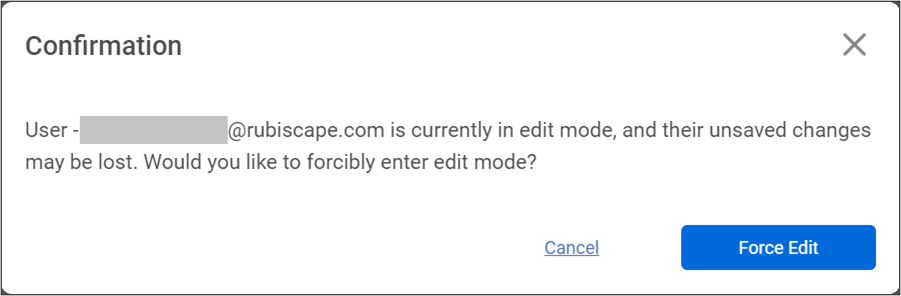
The "Force Edit" feature allows you to switch from View mode to Edit mode. When you use this feature, the current user in the Edit mode will be redirected to View mode with a notification message indicating that their access has been revoked.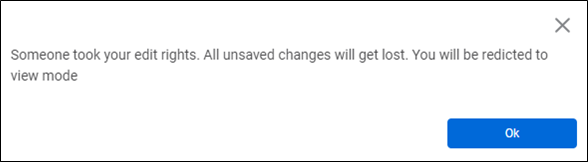
Related Articles
Restrict to Single User Dashboard Access in Edit Mode
Overview: This functionality ensures that only one user can open and work in the Edit Mode of a dashboard at any given time. While design access is restricted to a single user, multiple users can simultaneously view the same dashboard in View Mode ...Configuring Dashboard from Mobile View
Refer Navigate Mobile View to access the Mobile View. Refer Mobile View introduction for getting details of the sections available in the Mobile View and why this configuration is required. Navigate to Mobile View of canvas for configuring dashboard ...Understanding WorkFlow Canvas
The workflow canvas is the area where you can build algorithm flows. When you open a workflow, the following icons and fields are displayed. The workflow screen has four panes as given below. Task Pane: This pane displays the datasets and algorithms ...Workflow : Workbench : Approve
1. Introduction The Approve node in the Workflow module is designed to support approval-driven governance flows. It pauses workflow execution until the assigned approver reviews the selected dashboard and chooses Approve, Reject, or Investigate. The ...Introduction to Mobile View
Refer Navigate Mobile View to access the Mobile View. To ensure your dashboard is displayed correctly in the RubiSight Mobile Application, you need to configure the Mobile View. Charts can be organized in any desired layout, independent of the layout ...