Deleting a Project
Deleting a project would delete the associated workbooks, workflows, models, and dashboards.
|
|
To delete a project, follow the steps given below.
|
|
- Open the Workspace that includes your project. Refer to Changing Workspace.
- On the home page, click Projects.
Recent Projects for the selected workspace are displayed. - Click the ellipsis (
 ) corresponding to the project you want to delete, and then click Delete (
) corresponding to the project you want to delete, and then click Delete ( ).
).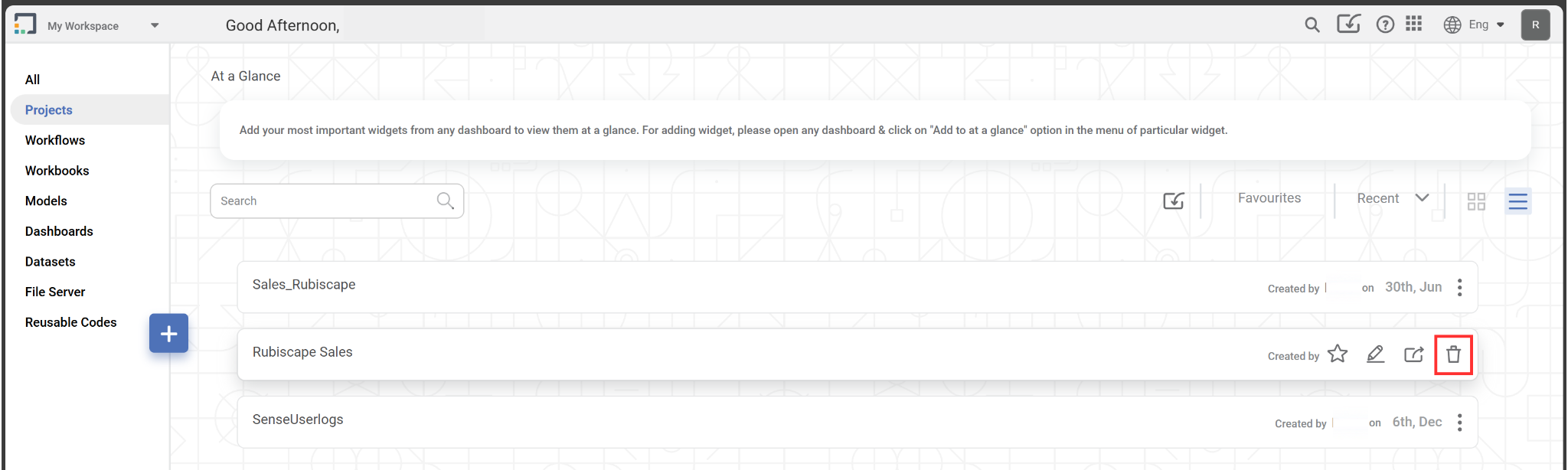 A message to confirm your action is displayed.
A message to confirm your action is displayed. - To confirm, click Delete.
The project is deleted, and a confirmation message is displayed.
Related Articles
Performing Project Tasks
You can perform the following set of actions on a Project. Searching a Project Opening a Project Editing a Project Importing a Project Exporting a Project Deleting a ProjectDeleting a User Data
Rubiscape allows you to delete your user data. This process removes all user-related data from the application. Deleting user data also removes your login access. Caution Before deleting a user data, ensure that: You have reviewed and backed up any ...Deleting a Dashboard
You are deleting the dashboard results in the deletion of all the charts, graphs, and tables in it. You can delete a dashboard if it has already been saved or is not required. Notes: Make sure you are in the correct Workspace, including the dashboard ...Deleting a Widget
Deleting a widget removes any unwanted chart, graph, or table you want to discard from the dashboard. To delete a widget, follow the steps given below. Open the Dashboard in edit mode. Refer to Editing a Dashboard. The Dashboard is displayed. Browse ...Deleting a Snapshot
You can delete a snapshot that is not required. Warning: This action cannot be undone. Notes: Deleting a snapshot does not affect your canvas. You can take a new snapshot to save the current version of your algorithm flow. To delete a snapshot, ...