Enable Direct Query
To Enable Direct Query for a dataset in the dashboard, follow the steps below.
- Open the dashboard in edit mode. Refer to Editing the Dashboard. The dashboard is displayed.
- If required, add a new dataset to the dashboard. Refer to Adding a dataset to the dashboard.
- In the Data Pane, click the ellipsis corresponding to the dataset, and then click Enable Direct Query from the listed option.
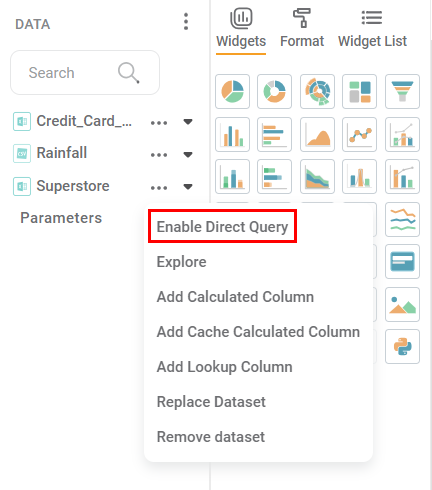
Enable Direct Query window appears. - Select OK and Save the Dashboard. Direct Query is enabled for the dataset in the dashboard.
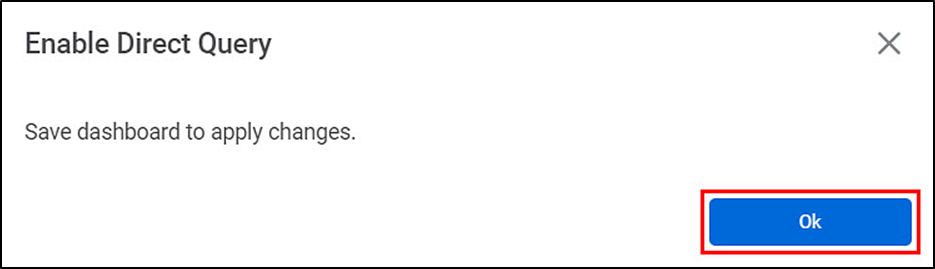
Notes |
|
Related Articles
Direct Query
"Direct Query" is the term that usually refers to a feature in Data Visualization. It fetches the real-time data from the underlying data source. The direct query option is useful when dealing with large datasets that are unable to import efficiently ...Disable Direct Query
To Disable Direct Query in a dataset in the dashboard, follow the steps below. Open the dashboard in edit mode. Refer to Editing the Dashboard. The dashboard is displayed. In the Data Pane, click the ellipsis corresponding to the dataset, and then ...Snowflake
Creating Snowflake Dataset To create a snowflake dataset, follow the steps 1 and 2 given in Creating SQL Dataset. The following figure shows the Product Selection page. The Data Connect page for choosing your dataset type is displayed. From the RDBMS ...Adding A Custom Query
To add a Custom Query while creating a dataset, follow the steps given below. At the product selection page click on create dataset under Data Connect. Then Select any dataset Under RDBMS Click Add Custom Query on selected dataset. Then Add Custom ...Google Big Query
Google Big Query is a serverless architecture. It lets you query huge amounts of data and provides desired results in seconds. It helps you to manage and analyse your data with built-in features. Prerequisites for a Google Big Query are: Google Cloud ...