Getting Started
Rubiscape is a web-based application, and no installation is required. You can start using the application by signing in from a web browser.
Signing into the Application
To sign in to the application,
- Enter the rubiscape URL in your web browser. The rubiscape sign-in page is displayed.
- Enter the provided Username and Password.
- Click Sign In. The RubiThings home page is displayed.
Resetting the Password
If you forget the password, you can reset your password with a new one. To reset your password, follow the steps given below.
- On the login page, click Forgot password? below the password field. Forgot Password dialog box is displayed.
- Enter the email address associated with your account. Make sure that you add a valid email address.
- Click Send Reset Link. A message confirming that a link is sent via email to reset your password is displayed.
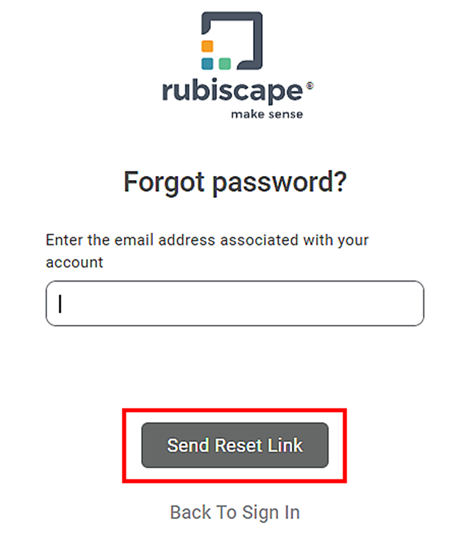
- Go to your email account and open the auto-generated email received in your inbox.
- Click the link to reset your password. You are redirected to the rubiscape reset password page.
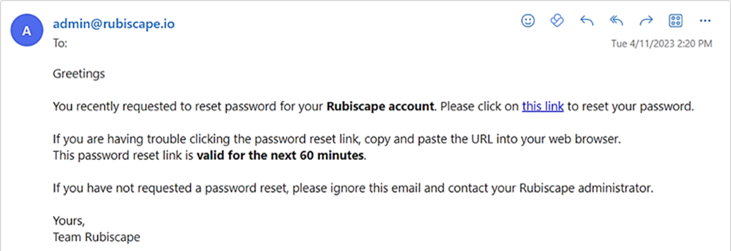
- Enter a new password in the Reset Password field.
- Re-enter the same password in the Confirm reset password field.
- Click Reset Password. The rubiscape home page is displayed. Your home page is the default workspace assigned to you as a user.
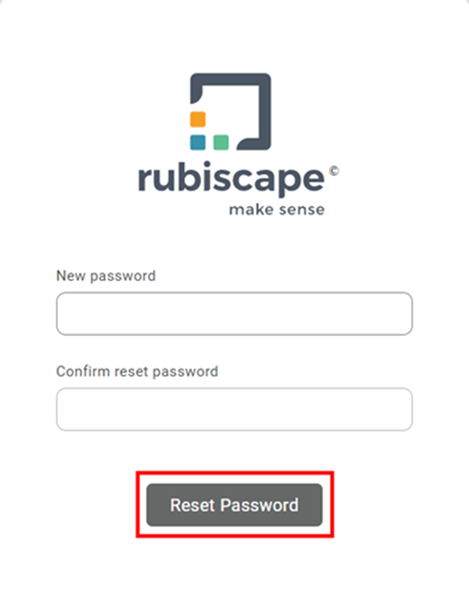
|
|
Switching between the Applications
As a RubiThings user, you may be required to switch between the RubiThings Application and the Rubiscape platform.
Switching from RubiThings to Rubiscape
To navigate from the RubiThings Application to Rubiscape,
- On the RubiThings Application home page, click the tile icon (
 ) in the top-right corner.
) in the top-right corner. - From the options that appear, click Rubiscape. The Rubiscape home page is displayed.
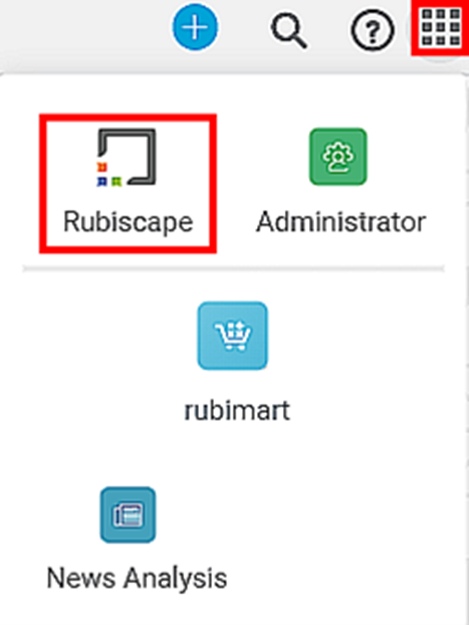
Logging out of the Application
To log out of the RubiThings application,
- On the home page, click the User icon (
 ).
). - Click Logout. You are logged out of the RubiThings application.
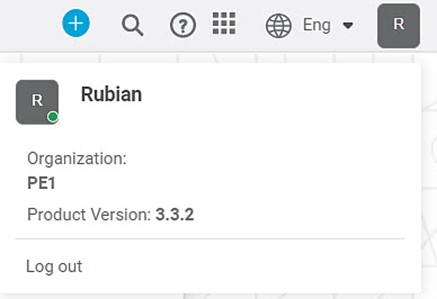
Related Articles
Getting Started
Rubiscape is an innovative data science platform which is a one-stop solution to all your data analysis and forecasting requirements. Whatever be the stage of your data analytical cycle, the Rubiscape platform surely has a product to fulfill your ...Getting Started
Rubiscape is an innovative data science platform that is a one-stop solution to all your data analysis and forecasting requirements. Whatever be the stage of your data analytical cycle, the Rubiscape platform surely has a product to fulfill your ...Rubiscape Online Account Creation
Visit Rubiscape Website URL: https://www.rubiscape.com/ To get started, go to the Rubiscape Website at the URL above. You will be redirected to the Rubiscape site. To create your free Rubiscape account, you’ll need to log in or register for an ...Configuring Dashboard from Mobile View
Refer Navigate Mobile View to access the Mobile View. Refer Mobile View introduction for getting details of the sections available in the Mobile View and why this configuration is required. Navigate to Mobile View of canvas for configuring dashboard ...Generate Smart Insights with Text/Image Processing
Smart Data Insights - Dashboard Data vs External Text/Image: RubiAI allows you to generate Smart Insights wrt dashboard data and the uploaded Text/Image file. You can attach any file in the text formats- word, , csv, excel, pdf, text and image ...
