Incremental Learning
Incremental Learning is located under Textual Analysis (  ) in Clustering, in the left task pane. Use the drag-and-drop method to use the algorithm in the canvas. Click the algorithm to view and select different properties for analysis.
) in Clustering, in the left task pane. Use the drag-and-drop method to use the algorithm in the canvas. Click the algorithm to view and select different properties for analysis.
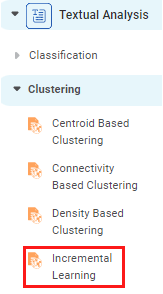
Properties of Incremental Learning
The available properties of Incremental Learning are as shown in the figure given below.
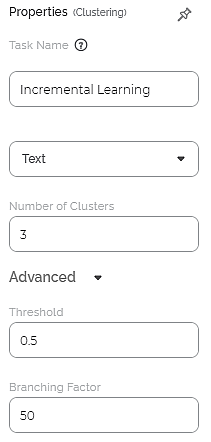
The table given below describes the different fields present on the properties of Incremental Learning.
Field | Description | Remark | |
| Run | It allows you to run the node. | - | |
| Explore | It allows you to explore the successfully executed node. | - | |
| Vertical Ellipses | The available options are
| - | |
Task Name | It is the name of the task selected on the workbook canvas. | You can click the text field to edit or modify the name of the task as required. | |
Text | It allows you to select Independent variables. |
| |
Number of Clusters | It allows you to enter the number of clusters you want to create. | The default value is 3. | |
Advanced | Threshold | The default value is 0.5. | |
Branching Factor | It allows you to enter the number of child nodes that can be created at each node. | The default value is 50. | |
Example of Incremental Learning
Consider a dataset of Musical Instruments review. A snippet of input data is shown in the figure given below.
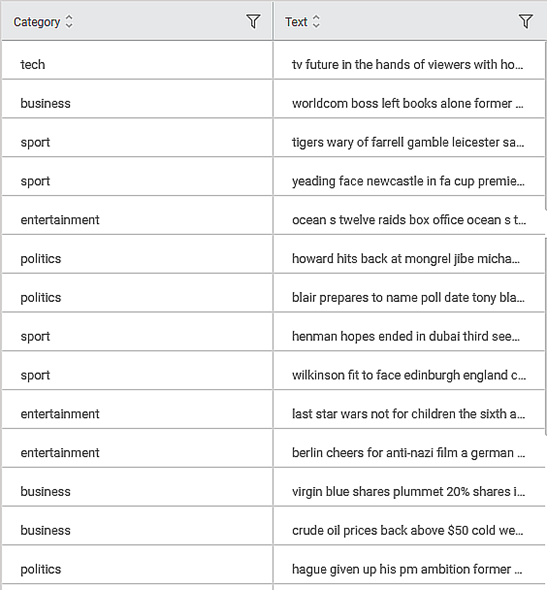
After using the Incremental Learning, the following results are displayed.
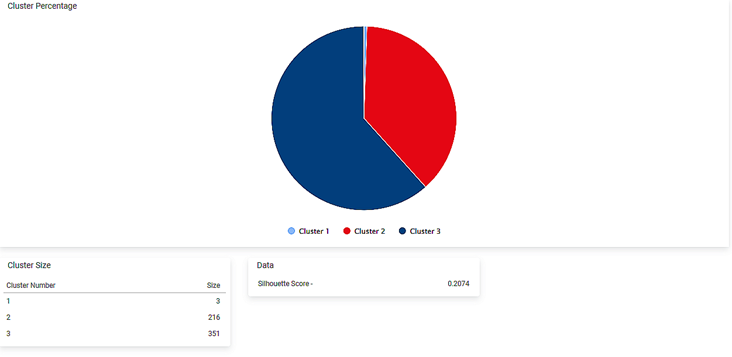
As seen in the above figure, the data is divided into three clusters. A pie chart of the clusters, each cluster's size, and the Silhouette Score are displayed.
Related Articles
Incremental Learning
Incremental Learning is located under Textual Analysis ( ) in Clustering, in the left task pane. Use the drag-and-drop method to use the algorithm in the canvas. Click the algorithm to view and select different properties for analysis. Refer to ...MLOPS - Machine Learning Operations
Introduction: Why Rubiscape MLOps? Rubiscape MLOps provides an end-to-end environment for building, tracking, publishing, and serving machine learning models. It ensures experiment reproducibility, streamlined deployment, and centralized model ...Getting Started
Rubiscape is an innovative data science platform which is a one-stop solution to all your data analysis and forecasting requirements. Whatever be the stage of your data analytical cycle, the Rubiscape platform surely has a product to fulfill your ...MLP Neural Network in Regression
The MLP Neural Network is located under Machine Learning in Regression, on the left task pane. Alternatively, use the search bar for finding the MLP Neural Network algorithm. Use the drag-and-drop method or double-click to use the algorithm in the ...Column Lineage
Overview Column Lineage helps you understand how your data moves and transforms across your pipeline. This guide combines all lineage features—generation and visual tree display—into one simple explanation. 1. Lineage Generation (Pipeline) - Accessed ...