Taking a Snapshot
rubiscape provides a facility to take snapshots of the workbook canvas. A snapshot is a backup of the configuration of the workbook at a given point in time which can be saved and restored later as required. It is used for version control, so you can roll back to any instance of your algorithm design.
Notes: |
|
To take a snapshot, follow the steps given below.
Create a new Workbook or Workflow. Refer to Creating a Workbook or Creating a Workflow.
Note:
Alternatively, open an existing Workbook or Workflow. Refer to Opening a Workbook or Opening a Workflow.
- Start building a new algorithm flow or edit the existing algorithm flow in the workbook as required.
- To make sure your changes are saved, click the Save icon (
 ) to save them.
) to save them. - Click the ellipsis (
 ) located on the function pane.
) located on the function pane. - From the options displayed, click the Snapshot icon (
 ).
).
The Snapshot page is displayed. - Click Create Snapshot.
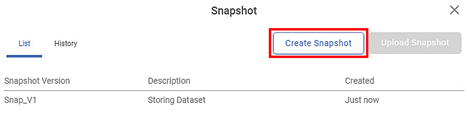
Create Snapshot page is displayed. Enter a Description for your snapshot.
Note:
To store the result of the algorithm along with your snapshot, select the Include Result check box. This check box is clear by default.
Click Create Snapshot.
The snapshot of your algorithm is saved. You can restore it later.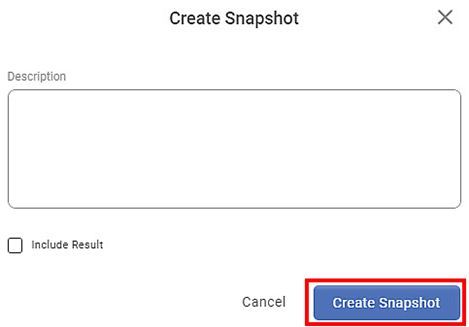
Related Articles
Taking a Snapshot
rubiscape provides a facility to take snapshots of the workbook canvas. A snapshot is a backup of the configuration of the workbook at a given point in time which can be saved and restored later as required. It is used for version control, so you can ...Deleting a Snapshot
You can delete a snapshot that is not required. Warning: This action cannot be undone. Notes: Deleting a snapshot does not affect your canvas. You can take a new snapshot to save the current version of your algorithm flow. To delete a snapshot, ...Deleting a Snapshot
You can delete a snapshot that is not required. Warning: This action cannot be undone. Notes: Deleting a snapshot does not affect your canvas. You can take a new snapshot to save the current version of your algorithm flow. To delete a snapshot, ...Restoring a Snapshot
You can restore a snapshot that was created earlier. Remember to save your current workbook status before restoring a snapshot to avoid losing of any unsaved work. To restore a snapshot, follow the steps given below. Open an existing Workbook or ...Restoring a Snapshot
You can restore a snapshot that was created earlier. Remember to save your current workbook status before restoring a snapshot to avoid losing of any unsaved work. To restore a snapshot, follow the steps given below. Open an existing Workbook or ...