Restrict to Single User Dashboard Access in Edit Mode
Overview:
- This functionality ensures that only one user can open and work in the Edit Mode of a dashboard at any given time.
- While design access is restricted to a single user, multiple users can simultaneously view the same dashboard in View Mode without limitations.
- This prevents accidental overwriting, conflicting edits, and ensures dashboard design integrity.
Functionality Purpose:
- Prevents two or more users from editing the same dashboard simultaneously.
- Ensures that only the active editor has the authority to make changes.
- Provides real-time validation and notifications to users attempting access.
How the Functionality Works:
1. Single-User Edit Mode Lock
- Only one user is allowed to open and use Edit Mode for a dashboard at a time.
- The system checks if the dashboard is already being edited before granting edit access.
2. Multi-User Access in View Mode
- Any number of users can access the dashboard in View Mode simultaneously.
- View Mode access remains fully unrestricted.
3. Forced Exit When a New User Tries to Edit
- If User A is editing the dashboard and User B tries to open Edit Mode:
- User A is forcefully exited from Edit Mode.
- User A receives a message indicating that another user has taken edit ownership.
- User B enters Edit Mode.
- This ensures proper ownership transfer of edit access.
4. Switch Between View and Edit Modes
- User navigation between View Mode and Edit Mode works the same way as existing workbook/workflow behavior.
- Restrictions apply only when entering Edit Mode and not during simple navigation.
5. Handling Minimized Browser Tabs
- If a user opens the dashboard in a minimized tab, they do NOT retain Edit or View access.
- When returning to a minimized tab:
- Access is revalidated.
- The system shows a message informing the user of the current mode restrictions.
- This prevents stale or inactive sessions from holding edit rights.
6. Informative Access Restriction Messages
To navigate to Edit Mode of dashboard, click Edit Mode option in Main Menu Bar.
If no user is in Edit mode, you will be directed to Edit mode. If another user is already in Edit mode, a confirmation window will appear.
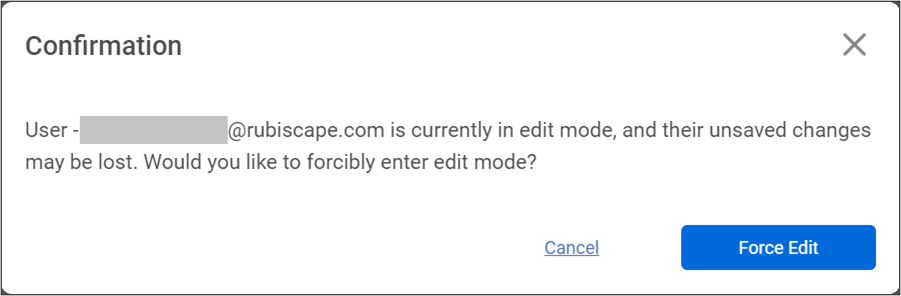
The "Force Edit" feature allows you to switch from View mode to Edit mode. When you use this feature, the current user in the Edit mode will be redirected to View mode with a notification message indicating that their access has been revoked.
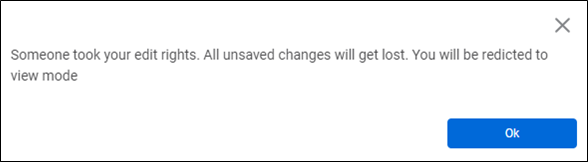
7. Dashboard Access Log
- Access logs for dashboards are available similar to workbook and workflow logs.
- The Access Log option appears:
- Beside “Data Level Security” in Edit Mode.
- Beside “Annotations” in View Mode.
- Logs maintain:
- Who is currently accessing the dashboard
- Mode of access
8. Performance and Responsiveness
- Real-time validation of access restrictions does not slow down dashboard performance.
- Edit/View switching and loading times remain unchanged.
Notes :
- If another user enters Edit Mode, your current edit session will automatically close and switch to View Mode.
- Minimizing the tab or switching away from the dashboard may release your edit access.
- If you return after losing edit access, you must request edit mode again.
- View Mode remains open to all users at all times.
- If you update a dashboard while another user takes edit access, your unsaved changes may be lost.
- Always check Access Logs to see who is currently editing or recently accessed the dashboard.
- Performance impact is none; the system handles validation in the background.
Summary:
The Single User Edit Mode restriction ensures consistent, conflict-free dashboard designing.
While multiple viewers can access the dashboard freely, only one editor is allowed at a time.
The system manages forced exits, notifications, and access logs to ensure full transparency and control.
Related Articles
View and Edit Mode in Workbook/Workflow
Rubiscape allows you to access the Workbook/Workflow in two modes: View and Edit. View mode is available for anyone accessing a workbook/workflow. You can switch modes by selecting the mode option in the Function pane. The "Access Log" option within ...Access Modes of Dashboard and Navigate Page or Filtering based on URL (Hyperlink)
When a Dashboard is published, all its pages are published by default in the same sequence they were created. When the Dashboard is published, you can create a Dashboard Link, which can be shared with business users. When the business users click the ...Configuring Dashboard from Mobile View
Refer Navigate Mobile View to access the Mobile View. Refer Mobile View introduction for getting details of the sections available in the Mobile View and why this configuration is required. Navigate to Mobile View of canvas for configuring dashboard ...Adding Comments to a Dashboard
Adding comments to a dashboard helps you store important explanations about it and convey your message and information regarding the dashboard to other users. You can add comments to a dashboard in both the View Mode and the Edit Mode. To add ...Exporting a Dashboard
Exporting a dashboard helps you to store/save the dashboard on the system. You can then share or view the dashboard in PDF and PPT format. When you export a dashboard, all the pages present in the dashboard are exported. To export a dashboard, follow ...