Adding Widget in "At a Glance" View
Adding a widget in the "At a Glance" view makes it easy for you to see the created charts directly on the home page. This feature is user login specific. The user who has added the charts in a glance view can only see those charts on the Rubiscape home page.
To add a widget in At a Glance view, follow the steps given below.
- Create the number of charts as required. Refer to Creating Charts using Widgets.
- Select the widget that you want to add in at a glance view.
- On the top right corner of the widget, click the More Options ellipsis (
 ).
).
The available options are displayed. - Click the Show in "At a Glance" View option.
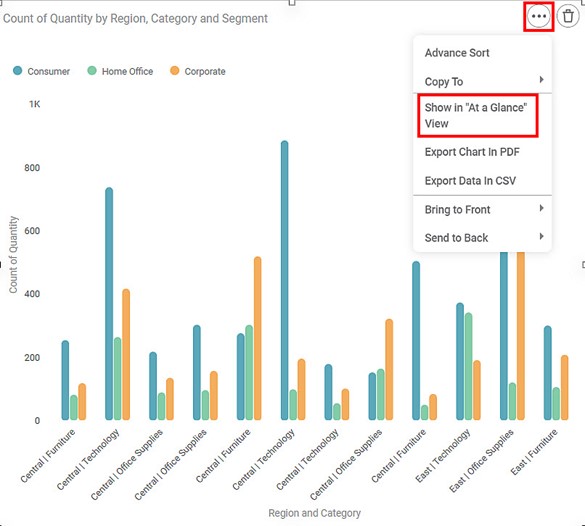
The widget is displayed in the At a Glance pane on the Rubiscape home page.
Related Articles
Configuring Dashboard from Mobile View
Refer Navigate Mobile View to access the Mobile View. Refer Mobile View introduction for getting details of the sections available in the Mobile View and why this configuration is required. Navigate to Mobile View of canvas for configuring dashboard ...Introduction to Mobile View
Refer Navigate Mobile View to access the Mobile View. To ensure your dashboard is displayed correctly in the RubiSight Mobile Application, you need to configure the Mobile View. Charts can be organized in any desired layout, independent of the layout ...Perform Widget Tasks
Once the chart is plotted, you can perform various tasks on the widget depending on your requirements. You can, Apply global, page, and widget filters to view the specific dimensions and measures in the chart Format the widget to change the visual ...Widget List
The Widget List option is present in the Widget pane, next to Widgets and Format tabs. The Widget List is used to display the list of plotted widgets on a Dashboard page in a particular sequence. The last plotted widget appears first in the list, ...Formatting a Widget
Prerequisites Before you format widgets, make sure you Plot the widget Formatting is a step that comes after you plot the desired chart. You should have a basic understanding of the charts, graphs, and tables so that you can use them effectively to ...