Category
The Category formatting option is available in the Card widget. You can use this option to change the appearance of data on the chart.
By default, the Category formatting options are not visible. Turn the toggle button ON () to use the Category formatting options.
The table given below describes different fields present in Category formatting.
Field | Description | Remark |
|---|---|---|
Text | It allows you to change the appearance of the data label Text. |
|
To use Category formatting options, first plot a Card chart using the measures from the dataset. For example, we plot a Card Chart of Income.
The figure given below shows an original image of the Card Chart.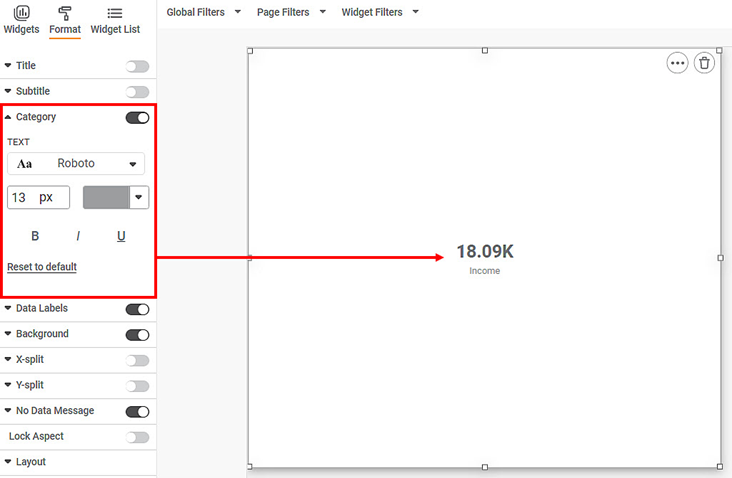
Now,
- Change the Category text font type, font size, and font color.
- Make the text bold, italic, and underline it.
The resultant widget is shown below.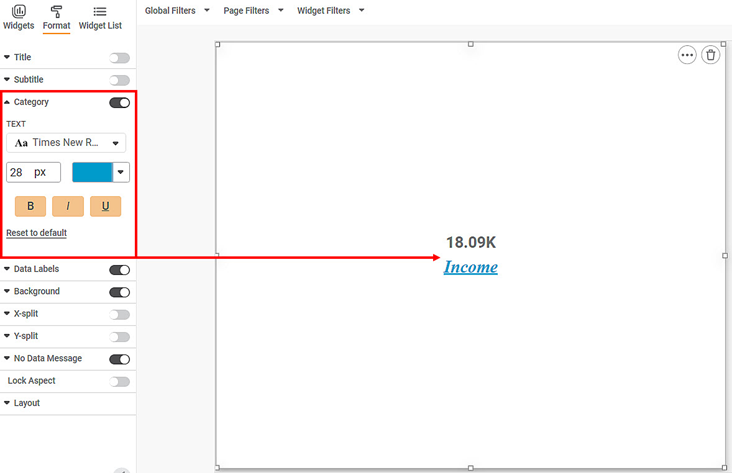
Related Articles
Global Filters
Global filters are always available whenever we plot charts in a dashboard. Global filters are applied to all the charts in a given dashboard. This feature is especially useful when more than one dataset is used in the dashboard, and there are common ...Percentage Calculations
For widgets like pie charts and donut charts, it is sometimes required to display the values as a percentage of the share of each section in the total share. For this, Rubiscape provides a Percentage functionality alongside the Aggregation methods to ...Widget Filter
Widget filters are activated when we click on a particular widget; that is, they are applied only to the selected widget. To apply widget filters, follow the steps given below. Create the number of charts as required. Refer to Creating Charts using ...Naive Bayes
Naïve Bayes is located under Textual Analysis ( ) in Classification, in the left task pane. Use the drag-and-drop method to use the algorithm in the canvas. Click the algorithm to view and select different properties for analysis. Refer to Properties ...Hyperlink on Email
You can also use an Email address as a hyperlink URL for various columns in all table-type charts. For this, you can Select a dataset containing the email address(es) associated with each row. Create a Calculated Column containing email address(es). ...