Widget Filter
Widget filters are activated when we click on a particular widget; that is, they are applied only to the selected widget.
To apply widget filters, follow the steps given below.
- Create the number of charts as required. Refer to Creating Charts using Widgets.
For example, here, we have created four charts on the dashboard canvas. All the charts contain the dimension 'Category' in them. The three categories are Technology, Office Supplies and Furniture. - Click the chart to which you want to apply the widget filter. It gets selected.
For example, here, we have selected the first chart (Stacked Bar Chart). - In the top left corner of the dashboard canvas, click Widgets Filter.
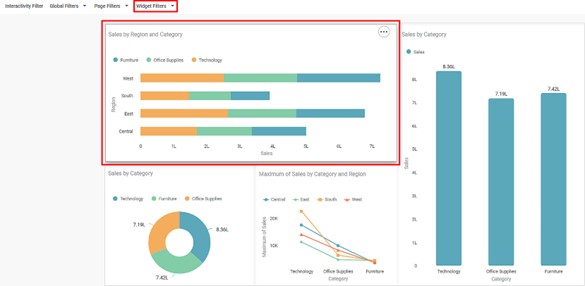
- From the list of data fields, click the data field you want to use as a filter.
Here we are filtering by Category.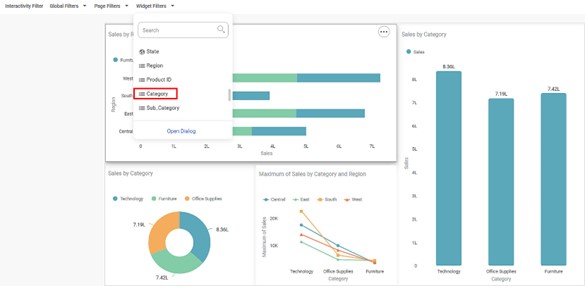
- Click the added Category field, select the check boxes corresponding to the fields you want to filter, and then click Apply.
For example, for the first chart, we select only Furniture.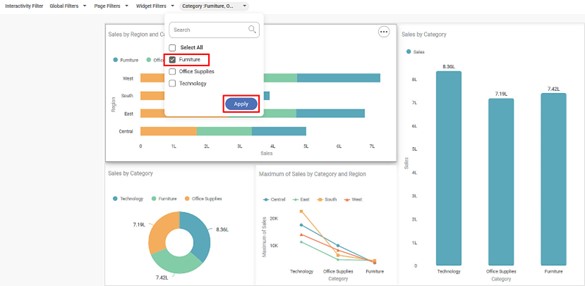
The filter is applied only to the selected chart (in this case, the stacked bar chart), and the chart is filtered according to the selected fields. The other three charts remain the same.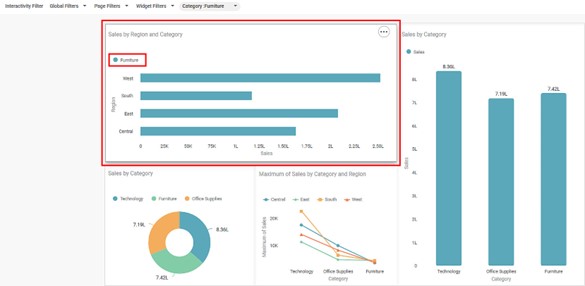
Related Articles
Search Option In Filter Widget
In RubiSight, a Filter Widget filters data present in other widgets on the same dashboard page. Usually, a categorical feature is used to plot a filter widget. When you plot a filter widget, the values appear on the filter widget in the form of List ...Interactivity Filter
An interactivity filter is functionality that shows the auto-responsiveness of the chart in the view mode. Using an interactivity filter, you can drill down the information given by the chart to the minute details. Interactivity is always applied on ...Page Filter
The Page Filter option is always available on the filter pane of the Dashboard canvas. The page filters apply to all the charts plotted on a page of the Dashboard. To apply a Page Filter, follow the steps given below. Create the number of charts as ...User Defined Widget Name
The Widget Name Formatter allows users to assign meaningful, custom names to widgets across all chart and widget types in RubiSight dashboards. This helps in easy identification of widgets during interactions such as filtering, interactivity control, ...Generate Widget Level Insights
Widget-Level Insights (Narration) The RubiAI Widget-Level Narration feature enables AI-generated summaries specific to each individual widget. This allows users to derive insights based on the data visualized in a single chart or graph, considering ...