Data Merge
Data Merge is located under Model Studio ( ) in Data Preparation, in the task pane on the left. Use drag-and-drop method to use the algorithm in the canvas. Click the algorithm to view and select different properties for analysis.
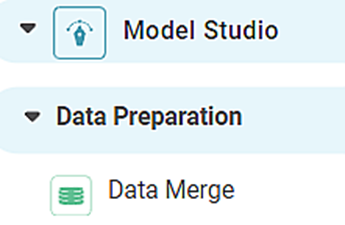
Properties of Data Merge
The available properties of Data Merge are as shown in the figure given below.
In the above figure, the Task Name 'Data Merge' appears by default. You can click in the text box to edit or modify the name of the task as required.
The table given below describes the different fields present on the Properties pane of Data Joiner.
Field | Description | Remark | |
| Run | It allows you to run the node. | - | |
| Explore | It allows you to explore the successfully executed node. | - | |
| Vertical Ellipse | The available options are
| - | |
| Task Name | It displays the name of the selected task. | You can click the text field to edit or modify the name of the task as required. | |
Example of Data Merge
In the example, the data obtained from school test results for four subjects is used. Table 1 and Table 2 are the two tables to be merged together.
The figure given below display the input data from Table 1.
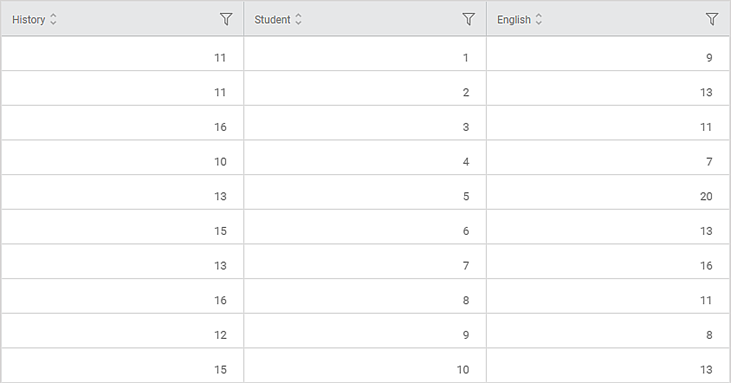
The figure given below displays the input data from Table 2.
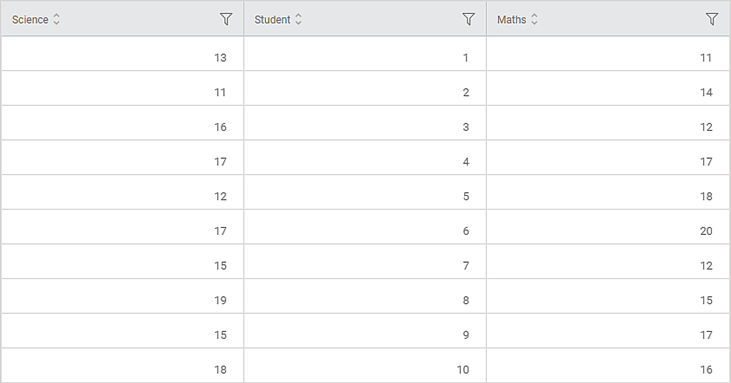
The Data Merge is applied to the two tables. The figure given below displays the output data obtained after merging. The table contains all the rows corresponding to the two input tables. The cells of no data are marked as 'na'.
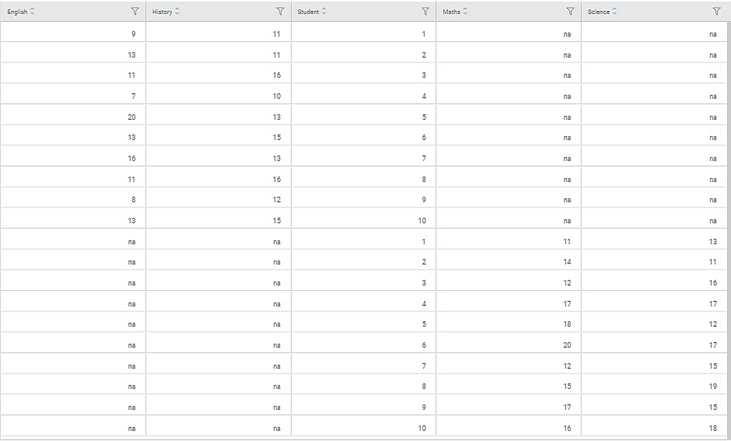
Related Articles
Data Merge
Data Merge is located under Model Studio ( ) in Data Preparation, in the task pane on the left. Use drag-and-drop method to use the algorithm in the canvas. Click the algorithm to view and select different properties for analysis. Properties of Data ...Merge Same Values
The Merge same values option allows you to merge rows containing same values for the selected dimension. This option is available under Column option in Table, Cross Table, and Sparkline charts and is visible only after you select a column. Note: ...Data Compare
Data Compare is located under Model Studio ( ) in Data Preparation, in the task pane on the left. Use the drag-and-drop method to use the algorithm in the canvas. Click the algorithm to view and select different properties for analysis. In the Data ...Live Data
Data visualization is the representation of data in the form of pictures, images, graphs, or any other form of visual illustration. In RubiThings, Live Data is visualized in the form of Line Chart, SolidGauge, and Speedometer. To fetch the live data, ...Data Preparation
Time-series Data Preparation organizes and formats transactional data into time-series data to predict trends and seasonality in the data. Transactional data is timestamped data recorded over a period at no specific frequency, while time-series data ...