Deleting a Variable
To delete a variable, follow the steps given below.
- Open the required workbook. Refer to Opening a Workflow.
The selected workbook canvas is displayed. - Click (x) Variable in the Function Pane of the workbook.

Manage Variable page is displayed. - Locate the variable you want to delete and click the Delete icon corresponding to it.
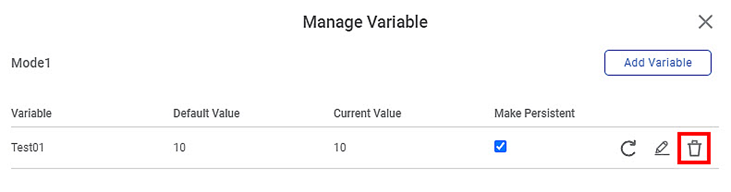
A confirmation is displayed, and the variable is deleted. - Click Close (
 ) to close the window.
) to close the window.
You are redirected to the workbook canvas.
Related Articles
Deleting a Variable
To delete a variable, follow the steps given below. Open the required workbook. Refer to Opening a Workbook. The selected workbook canvas is displayed. Click (x) Variable in the Function Pane of the workbook. Manage Variable page is displayed. Locate ...Deleting a User Data
Rubiscape allows you to delete your user data. This process removes all user-related data from the application. Deleting user data also removes your login access. Caution Before deleting a user data, ensure that: You have reviewed and backed up any ...Deleting a Dashboard
You are deleting the dashboard results in the deletion of all the charts, graphs, and tables in it. You can delete a dashboard if it has already been saved or is not required. Notes: Make sure you are in the correct Workspace, including the dashboard ...Deleting a Project
Deleting a project would delete the associated workbooks, workflows, models, and dashboards. Warning: This action cannot be undone. Deleting project results in deletion of all project files associated with it (Workbooks, Workflows, Dashboards, ...Deleting a Widget
Deleting a widget removes any unwanted chart, graph, or table you want to discard from the dashboard. To delete a widget, follow the steps given below. Open the Dashboard in edit mode. Refer to Editing a Dashboard. The Dashboard is displayed. Browse ...