Importing a Project
The project can be imported only if you have a .DAT file in your system. If you don't have any, then you can export an existing project and then import the project.
Notes: |
|
To import a project, follow the steps given below.
- On the home page, click Projects. Recent Projects for the selected workspace are displayed.
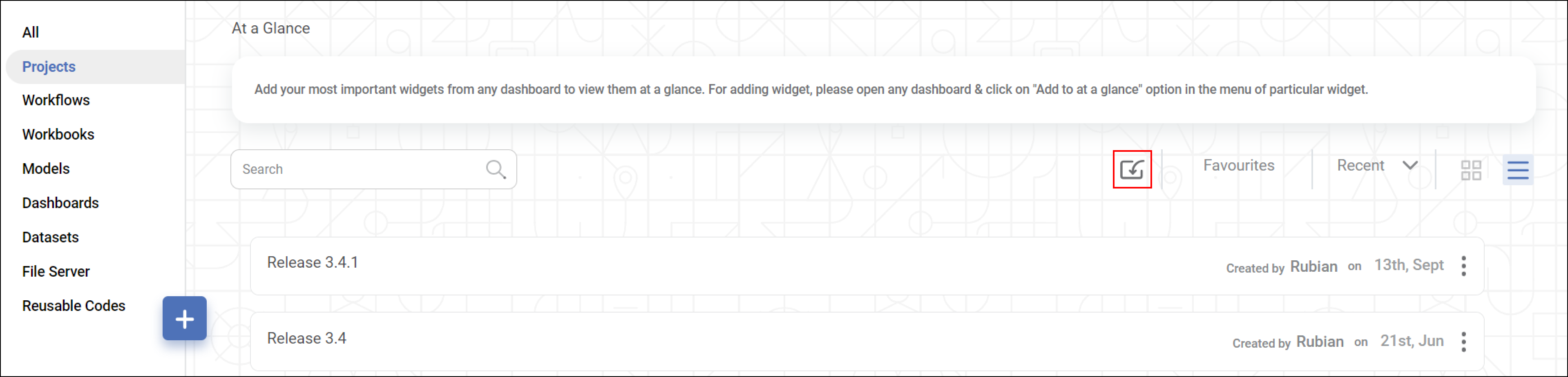
- Click Import Project icon (
 ).
).
A confirmation message will appears. - Click Yes.
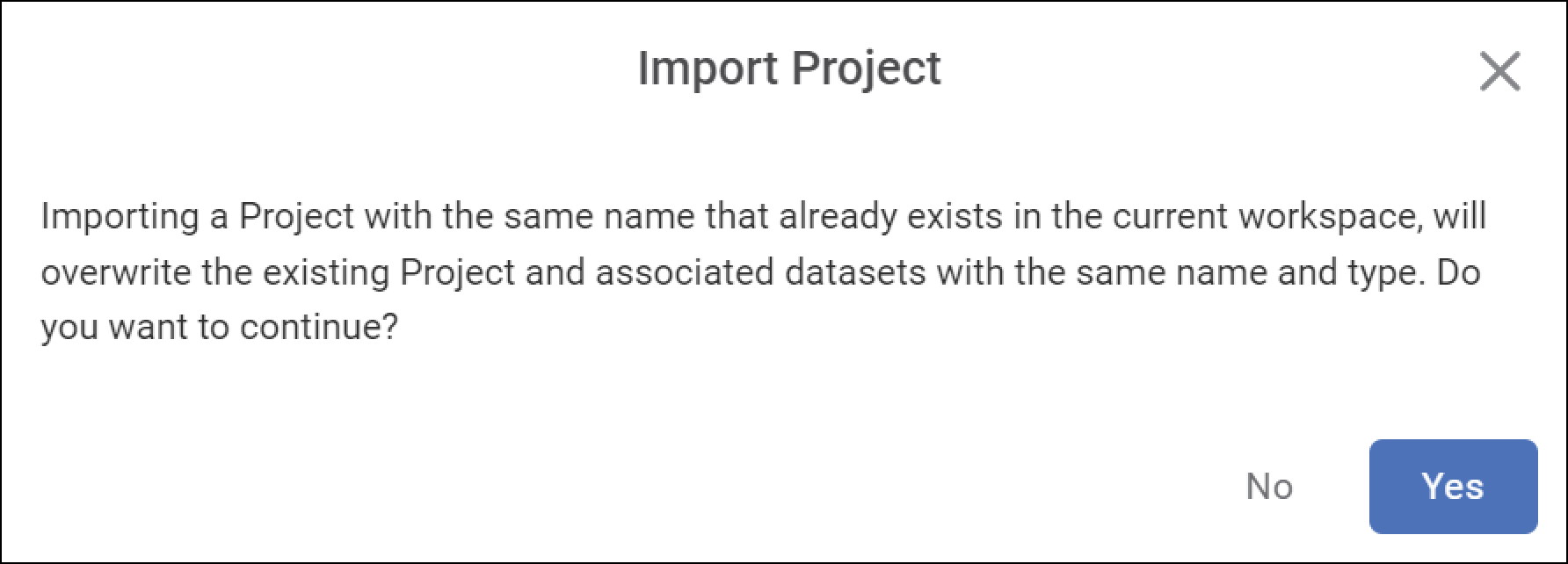
- Browse to the location of project on your computer, select the required project, and then click Open.
- Select the required entities and click Import.
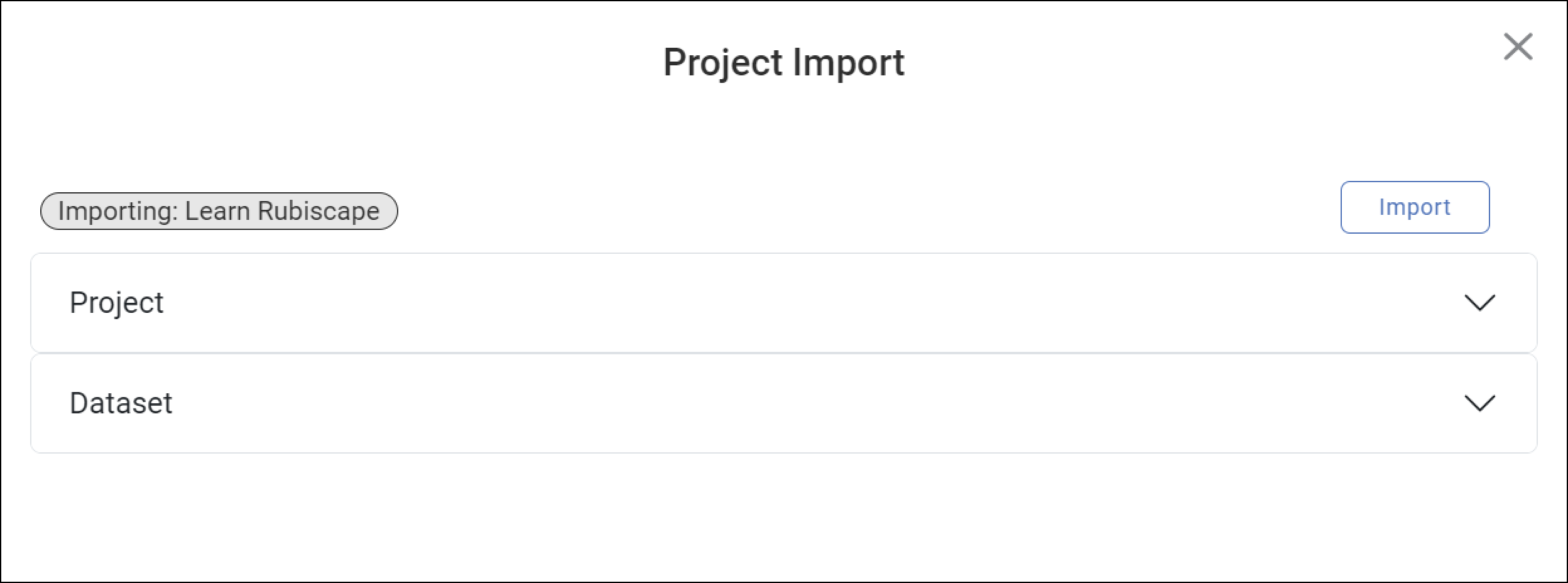
The project is imported, and a confirmation message is displayed. The imported project is shown first in the list.
Note: | If you try to import a project which is not a .DAT file, it will prompt you to select a valid project file, or your project creation fails. |
Related Articles
Performing Project Tasks
You can perform the following set of actions on a Project. Searching a Project Opening a Project Editing a Project Importing a Project Exporting a Project Deleting a ProjectUnderstanding Project Display Pane
The project display pane displays the projects created in the selected workspace. You can perform the list of actions as mentioned below. Visit the respective section for more information. Import Project Edit Project Export Project Delete Project To ...Exporting a Project
Exporting a project is saving the project on your system. The exported project is saved in a .DAT file format. This project can be used again by importing it into rubiscape. Note: Make sure you are in the correct Workspace, which includes the project ...Importing a Dataset
You can import a previously exported dataset and use it in your projects. Note: Dataset can be imported as a .DAT file only. To import a dataset, follow the steps given below. On the home page, click Datasets. Recent Datasets for the current ...Editing a Project
You can edit the existing project to change the name and description of it. The project name should be distinct if the project with the same name already exists. To edit a project, follow the steps given below. Open the Workspace that includes your ...