No Data Message
No Data Message formatting option is available in all the widgets.
No Data Message appears if
- The inadequate or wrong type of variables are selected to plot a widget
- Incoming data to the chart is empty (Wrong filter configuration)
By default, the formatting options for No Data Message are not visible. Turn the toggle button ON 
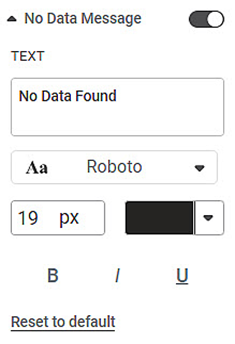
The message that appears on the widget canvas is 'No Data Found'.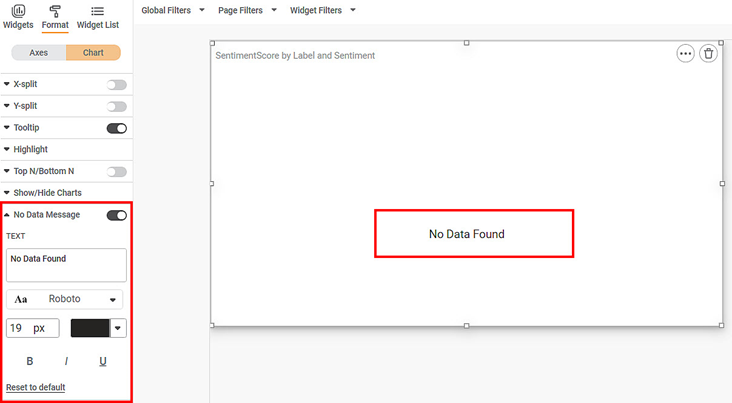
Now,
- Change the text of the message. In the chart below, we choose the message 'Data Not Available'.
- Change the message font type, font size, and font color.
- Make the message bold, italic, and underline it.
The resultant widget is shown below.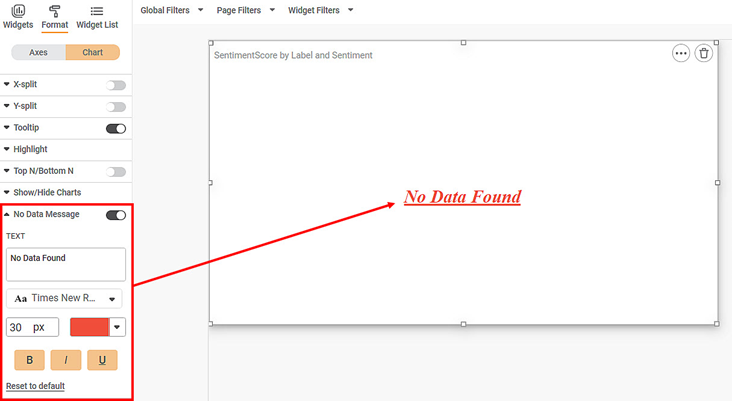
Related Articles
Error Message in RDBMS
The error messages are displayed in the following scenarios: Scenario 1: When you click Create button without entering any fields, you see the following errors: The error message for mandatory fields like Dataset name, Host name, and table name. ...Deleting Data Dictionary
You can delete a data dictionary when it is no longer needed. To delete the data dictionary, follow the steps given below. Open the workspace that includes your data dictionary. Refer to Changing Workspace. On the home page, click Datasets. Recent ...Managing Data Templates
A data template in RubiThings defines a data packet format that you send from your IoT-enabled devices. RubiThings acquires (subscribes) the data if the incoming (published) data is in the form defined in the data template. A data template specifies ...Using Data Level Security
RubiSight provides a Data Level Security feature, which helps to restrict access to the data in dashboards. You can define column-level access on the database, which will show data of only the allowed columns. To use Data level security, you first ...Creating New Data Dictionary
You can create a new data dictionary with the help of existing datasets. It allows you to reuse the datasets and add new features to them while creating a new dataset. To create the new data dictionary, follow the steps given below. On the home page, ...