Region
The Region formatting option is available in Map chart.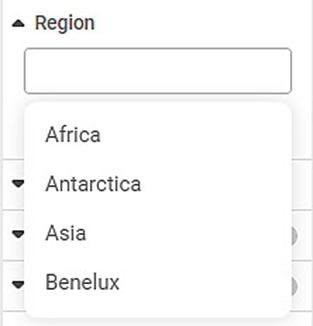
To use the Region formatting options, first plot a Map chart.
For example, we plot a Map Chart of Population by Region.
The figure given below shows an original image of the Map Chart.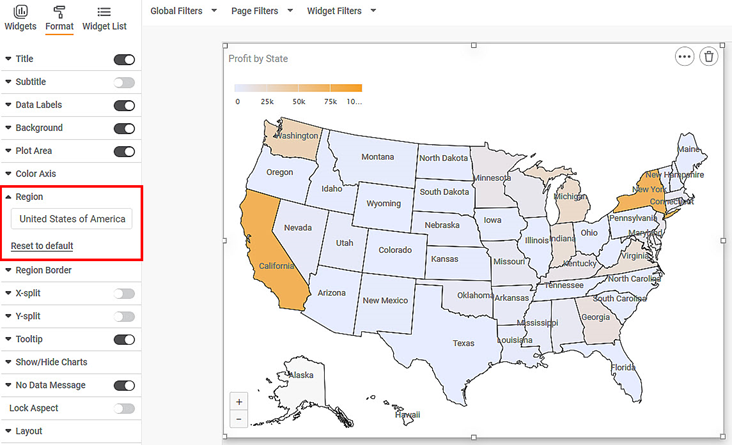
Now,
Select Region as Canada and United States of America.
The resultant widget is shown below.
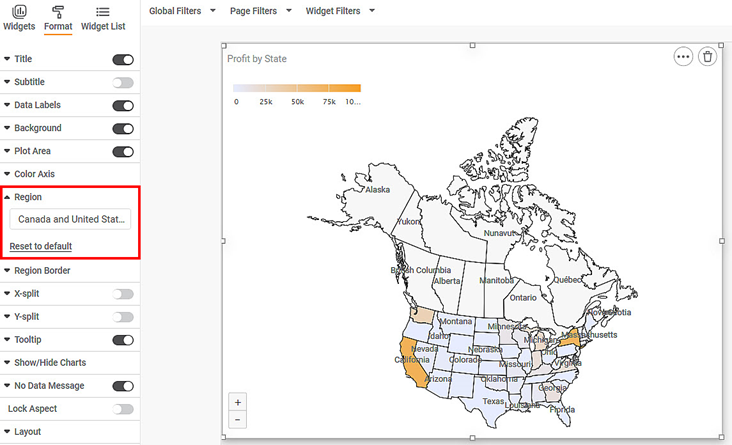
Related Articles
Merge Same Values
The Merge same values option allows you to merge rows containing same values for the selected dimension. This option is available under Column option in Table, Cross Table, and Sparkline charts and is visible only after you select a column. Note: ...Show blank as zero
Showing blanks as zero in widgets Show Blank as Zero functionality allows you to represent Null values as zero in widgets. It is available in line chart, column chart, bar chart, stacked bar chart, stacked column chart and Combination chart. By ...Creating a Map Widget
In RubiSight, you can create a map widget if your dataset contains geographical variables. Geographical Variable In RubiSight, a new variable type called geographical is added to represent a location. It is supported for the below-listed location ...Title
The title refers to the most important information about the widget that is plotted. It contains the names of the parameters/variables used to plot the widget. You can also include any important information about the widget, like its purpose, in the ...Subtitle
The subtitle of a widget is an alternate title or an explanatory heading that can be given to the widget. It contains any additional information about the widget that has not appeared in the Title above it. The information can be a brief explanation ...