Sorting a Location
The locations are sorted by the date and time they were created, with the most recent location appearing first. You can also sort locations according to alphabetical order.
To sort locations,
- In the Manage dropdown, click Locations.
- Click Recent near the top-right corner.
- Select Alphabetical. The list is sorted in alphabetical order.
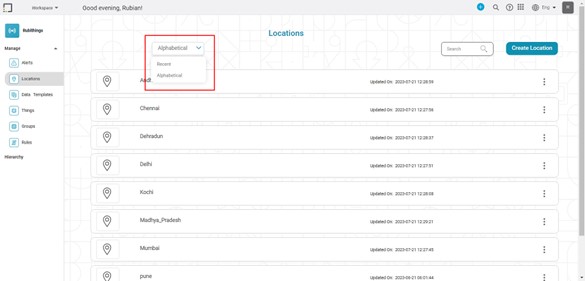
Related Articles
Sorting
Sorting is located under Model Studio ( ) in Data Preparation, in the task pane on the left. Use drag-and-drop method to use the algorithm in the canvas. Click the algorithm to view and select different properties for analysis. Refer to Properties of ...Sorting
Sorting is located under Model Studio ( ) in Data Preparation, in the task pane on the left. Use drag-and-drop method to use the algorithm in the canvas. Click the algorithm to view and select different properties for analysis. Refer to Properties of ...Sorting Data in Widgets
You can sort a widget based on the variables present in the chart. The default sorting of the chart is as per the data from the input dataset. For charts with legend, if you select a feature as a Legend, the numerical variable plotted on the Y-axis ...Deleting a Location
You can delete a location that is no longer required. To delete a location, In the Manage dropdown on the home page, click location. Identify the location you want to delete. Hover over the location and click the Delete icon ( ). A confirmation ...Editing a Location
To edit a location, In the Manage dropdown on the home page, click Locations. Identify the location you want to edit. To navigate to the Edit Location page, hover over the location and click the Edit icon ( ). Alternately, you can click on the ...