Sorting
Sorting is located under Model Studio (  ) in Data Preparation, in the task pane on the left. Use drag-and-drop method to use the algorithm in the canvas. Click the algorithm to view and select different properties for analysis.
) in Data Preparation, in the task pane on the left. Use drag-and-drop method to use the algorithm in the canvas. Click the algorithm to view and select different properties for analysis.
Refer to Properties of Sorting.
Properties of Sorting
The available properties of Sorting are as shown in the figure given below.
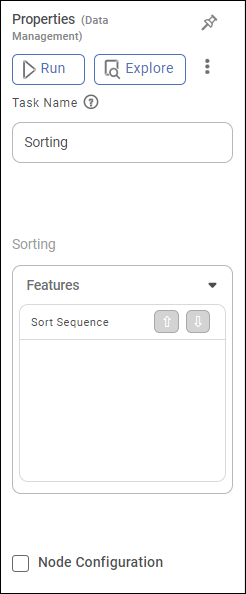
The table given below describes different fields present on properties of Sorting.
Field | Description | Remark |
|---|---|---|
| Run | It allows you to run the node. | - |
| Explore | It allows you to explore the successfully executed node. | - |
| Vertical Ellipses | The available options are
| - |
Task Name | It displays the name of the selected task. | You can click the text field to edit or modify the name of the task as required. |
Features | It allows you to select the feature to sort the data. |
|
Sort Sequence |
|
|
Example of Sorting
In the example given below, the social indicators from the United Nations Social Statistics data are sorted either in the ascending or the descending orders. It displays the variables along with the order of sorting. Only the GDPperCapita data has been sorted in the descending order.
The figure given below displays the input data which is not sorted.

After using the Sorting algorithm, the following result is displayed. We choose the GDPperCapita column to be sorted in the descending order.
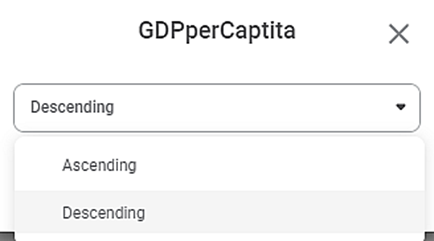
The figure given below displays the output data obtained by sorting. Only the GDPperCapita data is seen to be arranged in the descending order.
Related Articles
Sorting
Sorting is located under Model Studio ( ) in Data Preparation, in the task pane on the left. Use drag-and-drop method to use the algorithm in the canvas. Click the algorithm to view and select different properties for analysis. Refer to Properties of ...Sorting Data in Widgets
You can sort a widget based on the variables present in the chart. The default sorting of the chart is as per the data from the input dataset. For charts with legend, if you select a feature as a Legend, the numerical variable plotted on the Y-axis ...Sorting Templates
The Data Templates are sorted by the date and time they were modified with the most recent data template appearing first. You can also sort data templates according to alphabetical order. To sort data templates, In the Manage dropdown, click Data ...Sorting a Location
The locations are sorted by the date and time they were created, with the most recent location appearing first. You can also sort locations according to alphabetical order. To sort locations, In the Manage dropdown, click Locations. Click Recent near ...Support Advance Sort with Grand Total Column in Cross Table
Refer Advance Sort for configuring sorting on the widgets. Cross Table has additional configuration in Advance Sort, to add sorting condition based on the Column Grand Total. To understand the configurations, follow the below steps: 1. Plot cross ...