Text
The Text formatting option is available in the Text widget.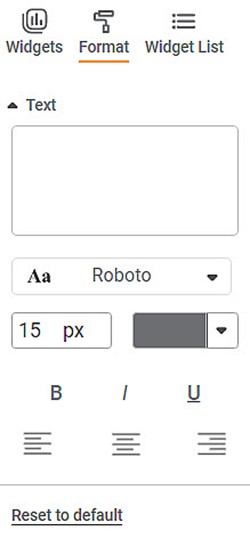
The table given below describes different fields present on Text widget formatting.
Field | Description | Remark |
|---|---|---|
Text | It allows you to edit the text shown in the Text Chart. | — |
Text Font | It allows you to change the appearance of the Title Text. |
|
The figure given below shows an original image of the Text widget.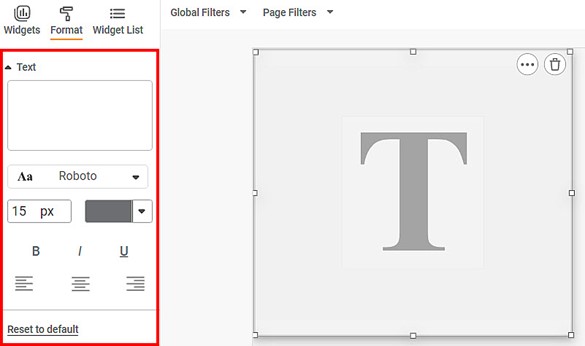
Now, change the Text formatting options. The resultant widget is shown below.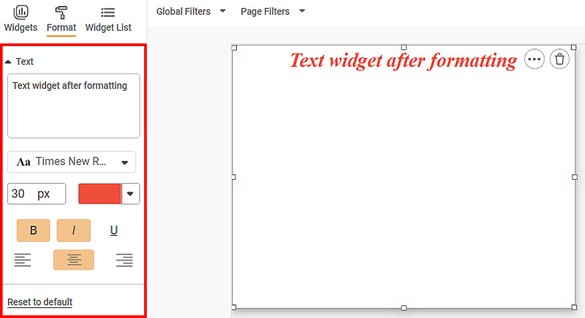
Related Articles
Text
Creating Text Dataset To create a Text dataset, follow the steps given below. On the home page, click Create icon . The Product Selection page is displayed. Hover over the Data Connect tile and click Create Dataset. Dataset Selection page is ...Text Background
In RubiSight, three Background formatting options are available for Text Widget. Gradient Image Border The Gradient and Image formatting options can be applied independently. Border can be applied along with both, Gradient and Image. The Background ...Generate Smart Insights with Text/Image Processing
Smart Data Insights - Dashboard Data vs External Text/Image: RubiAI allows you to generate Smart Insights wrt dashboard data and the uploaded Text/Image file. You can attach any file in the text formats- word, , csv, excel, pdf, text and image ...Highlight- Option for Fetch Original Text Formatting
The Fetch Original Text Formatting option allows you to apply highlight settings using the text formatting already defined at the column level. When clicked, it retrieves formatting attributes such as font type, font size, bold, italic, and ...Formatting Custom Charts
RubiSight provides three charts which are different than the rest of the charts. They are - Text HTML Image