Commenting in RubiSight Mobile Dashboard
1. Opening the Comments Panel
1. Navigate to the dashboard screen.
2. Tap the FAB (Floating Action Button) at the bottom-right corner.
3. Select the Comment icon to open the Comments Modal.
4. The modal displays all existing comments, user name, comment text, time on which comment is added and reply to options.
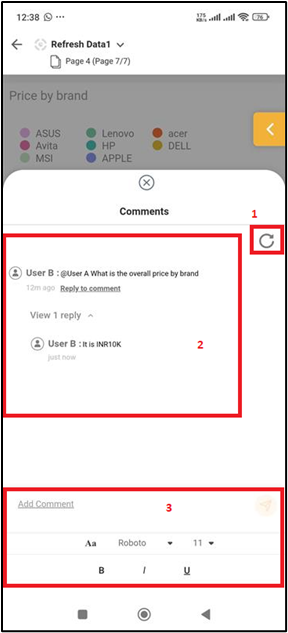
Below are the details for the labelled parts in above screenshot:
1- Refresh Icon: To refresh the comment page to fetch the latest comments/updates2- Comment Area: The area in which comments are displayed3- Comment Input & Formatting: The input box for commenting and formatting a comment
2. Adding a New Comment
1. Navigate to Comments Panel.
2. The input box is displayed with formatting options.
3. Type your comment and format as required with the Formatting Options:
- Aa / Font: Select font style.- Size Dropdown: Choose font size.- B: Bold text.- /: Italic text.- U: Underline text.4. Tap the Send icon to post the comment. It becomes active once any character is typed.
3. Replying to a Comment
1. Tap Reply to comment under the desired comment.
2. The input box shows: Replying to: "Original comment text".
3. Type your reply and tap Send.
Replies appear under the main comment with a toggle such as 'View 1 reply'.
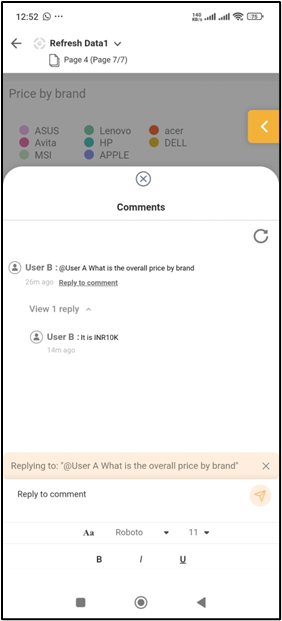
Reply option can also be used by swipe left gesture of comment. To use this option, follow the steps below:
1. Swipe left the comment.
2. The options on swipe left gesture are displayed – Reply to comment and Delete Comment.
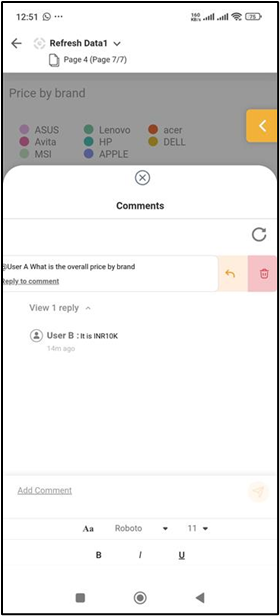
3. Click Reply icon to get the input box displayed with: Replying to: "Original comment text".
4. Type your reply and tap Send.
This will add the added reply to the reply of the comment.
2. The input box shows: Replying to: "Original comment text".
3. Type your reply and tap Send.
Replies appear under the main comment with a toggle such as 'View 1 reply'.
4. Mentioning a User in a Comment
1. In the input box, type @.
2. A list of users will appear. You can type @A to filter users starting with A.
Note: User list is fetched based on EMAIL ID, not display name.
2. A list of users will appear. You can type @A to filter users starting with A.
Note: User list is fetched based on EMAIL ID, not display name.
5. Refreshing Comments
Tap the Refresh icon in the comments modal to fetch newly added comments while you remain on the same screen.
6. Managing Comments (Swipe Options)
Swipe a comment left to get additional options.
For Main Comments:
- Reply option
- Delete option
For Replies:
- Only Delete option is available
For Main Comments:
- Reply option
- Delete option
For Replies:
- Only Delete option is available
7. Behavior While Replying
When replying, a highlighted bar appears showing:
Replying to: "Original comment text".
Use the X icon to cancel the reply.
Use the X icon to cancel the reply.
Related Articles
RubiSight Mobile Application – Home Screen
RubiSight Mobile Application – Home Screen · The Home Screen is the default landing page after you log in to the RubiSight Mobile Application. · It provides quick access to dashboards, recent activity, and navigation menus for seamless exploration of ...Configuring Dashboard from Mobile View
Refer Navigate Mobile View to access the Mobile View. Refer Mobile View introduction for getting details of the sections available in the Mobile View and why this configuration is required. Navigate to Mobile View of canvas for configuring dashboard ...Rubisight Mobile Application- Server & Workspace Management
Server & Workspace Management This section explains how to manage servers, login details, and workspaces in the RubiSight Mobile Application. It covers server switching, adding new servers, editing server details, and managing login accounts. 1. User ...Notifications for RubiSight Mobile Application
The Notifications feature in RubiSight Mobile Application helps users stay updated on important activities such as comments, mentions, approvals, and scheduled dashboard alerts. 1. Accessing Notifications The Notifications icon is available on the ...RubiSight Mobile Application- Prerequisites and Installation
? 1. Overview The Rubiscape Mobile Application enables users to access RubiSight dashboards, analytics, and insights directly from their mobile devices. It provides a secure and convenient way to view data, monitor KPIs, and receive notifications on ...