Exploring Datasets in RubiSight
Exploring datasets gives you an idea about the various data types present and the widgets that can be used to plot them.
To explore a dataset, follow the steps given below.
- Open the Dashboard in edit mode. Refer to Editing a Dashboard. The Dashboard is displayed.
In the DATA pane, click the ellipsis corresponding to the dataset you want to explore, and then click Explore.
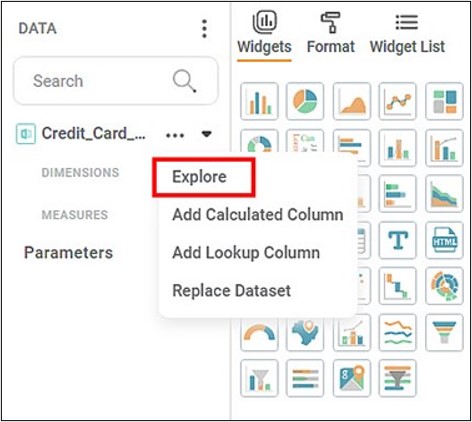
The explored dataset is displayed with all its properties and values.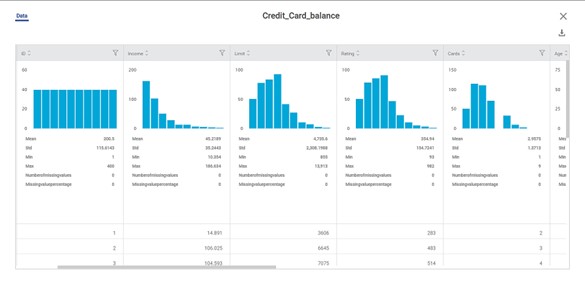
Note Hover over the chart in the column to view more details.
Related Articles
Exploring a Dataset
You can explore the existing dataset or the dataset that you have added or imported. For adding and importing a dataset, refer to Adding a Dataset or Importing a Dataset. Exploring the dataset shows you the information present in the selected ...Exploring a Workbook
After successful execution of the workbook or of an individual node in the workbook, you can explore the result of the node. To explore the result of a node, follow the steps given below. Create a workbook or Open an existing workbook. Refer to ...RubiSight Mobile Application – Home Screen
RubiSight Mobile Application – Home Screen · The Home Screen is the default landing page after you log in to the RubiSight Mobile Application. · It provides quick access to dashboards, recent activity, and navigation menus for seamless exploration of ...Datasets
A dataset is a compilation or collection of data, usually in tabular form. However, non-tabular datasets can also be compiled, as in the case of an XML file, where data appears in the form of marked-up strings of characters. In the case of Datasets, ...Rubisight Mobile Application- Server & Workspace Management
Server & Workspace Management This section explains how to manage servers, login details, and workspaces in the RubiSight Mobile Application. It covers server switching, adding new servers, editing server details, and managing login accounts. 1. User ...