Exporting Data Dictionary
You can export the data dictionary to save it to your computer.
To export a data dictionary, follow the steps given below.
- Open the workspace that includes your data dictionary. Refer to Changing Workspace.
- On the home page, click Datasets. Recent datasets for the selected workspace are displayed.
- Hover over the data dictionary you want to export and click the ellipsis, and then click Export.
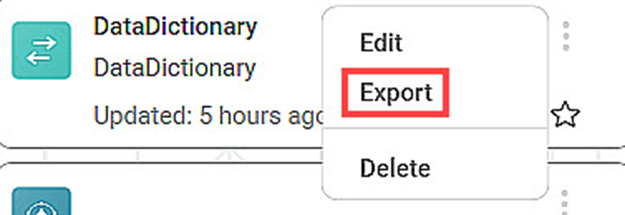
The file is saved to your default download folder.
Notes: |
|
Related Articles
Exporting Chart and Chart Data
Exporting charts and data helps you store/save them in your device or on the cloud. You can then share or view the chart in PDF format and data in CSV format. Exporting Chart in PDF To export the chart, follow the steps given below. Create the number ...Editing Data Dictionary
After you create a data dictionary, you can edit it. For creating a data dictionary, refer to Creating New Data Dictionary. In Editing Data Dictionary, you can, Add, edit, and delete datasets from the data dictionary canvas. Add new features to the ...Deleting Data Dictionary
You can delete a data dictionary when it is no longer needed. To delete the data dictionary, follow the steps given below. Open the workspace that includes your data dictionary. Refer to Changing Workspace. On the home page, click Datasets. Recent ...Creating New Data Dictionary
You can create a new data dictionary with the help of existing datasets. It allows you to reuse the datasets and add new features to them while creating a new dataset. To create the new data dictionary, follow the steps given below. On the home page, ...Hierarchies in Data Dictionary
Creating Hierarchy In a data dictionary, you can rearrange or change the order of the features of the newly created dataset using the Hierarchy function. Note: The created hierarchy can be used only in the Dashboard application. To create the ...