Removing the Applied Filter
You can delete or clear the applied filter if it is no longer required.
To remove the filter, use any of the following methods:
- Delete the applied condition. For this, navigate to the filtering dialog box, click the Delete icon, and then click Apply.
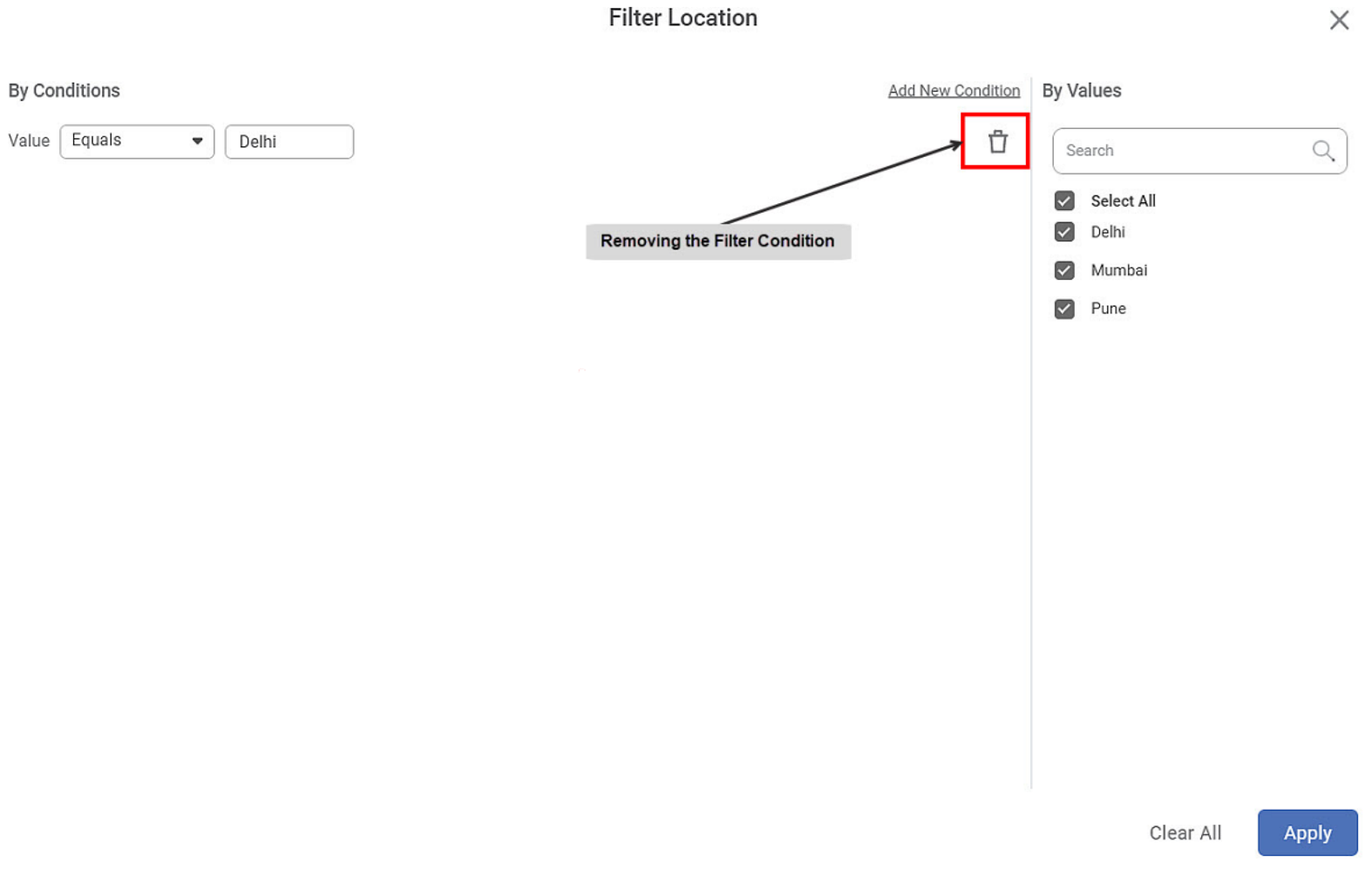
- Clear the filter for the feature. For this, click the Filter icon (
 ) in the top right corner of the Data page, and click Clear for the feature that is no longer required to be filtered.
) in the top right corner of the Data page, and click Clear for the feature that is no longer required to be filtered.
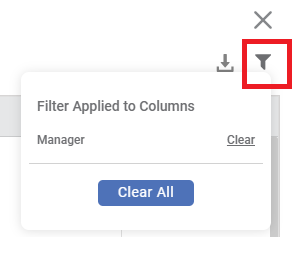
Related Articles
Page Filter
The Page Filter option is always available on the filter pane of the Dashboard canvas. The page filters apply to all the charts plotted on a page of the Dashboard. To apply a Page Filter, follow the steps given below. Create the number of charts as ...Interactivity Filter
An interactivity filter is functionality that shows the auto-responsiveness of the chart in the view mode. Using an interactivity filter, you can drill down the information given by the chart to the minute details. Interactivity is always applied on ...Widget Filter
Widget filters are activated when we click on a particular widget; that is, they are applied only to the selected widget. To apply widget filters, follow the steps given below. Create the number of charts as required. Refer to Creating Charts using ...Applying Filter to a Feature
To filter a feature in a dataset, follow the steps given below: Perform steps 1 to 4 of Exploring a Dataset. The explored dataset is displayed on the Data page. Click the filter icon () next to the Feature that you want to filter. A filtering dialog ...Filter Column
Filter Column in rubiscape allows to choose between the columns in the table you want to keep and remove. Also, it allows you to rename the columns and pass them to the successor node. Filter Column is located under Model Studio >> Data Preparation ...