Running a Workbook in Forecasting
You can run the existing workbook from the Card View or the Workbook Canvas.
Note: | After running the workbook, check the logs for more details about execution. Refer to Viewing Log in Workbook. |
Running from Card View
To run a workbook from card view, follow the steps given below.
- On the home page, click Workbooks. Recent Workbooks for the selected workspace are displayed.
Hover over the workbook you want to run, click the vertical ellipsis, and click Run.
Note:
To stop the execution before completion, click the ellipsis and click Abort.
After the run is successfully completed, the status of the Workbook is displayed as Completed on the card.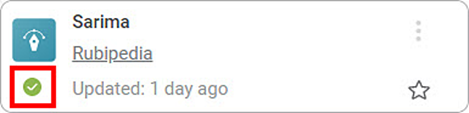
The other status is displayed as,
- Running: The run has initiated
- Failed: The run has failed and could not be completed
Running from Workbook Canvas
To run a workbook from the workbook canvas, follow the steps given below.
- Open a Workbook. Refer to Opening a Workbook. Workbook canvas is displayed.
Click the Run icon located in the top-right corner on the function pane.
The workbook execution starts. After the run is completed, the result is displayed with the following icons: — The algorithm flow has run successfully.
— The algorithm flow has run successfully. — The algorithm flow has failed to run.
— The algorithm flow has failed to run.Note:
To stop the execution before completion, click the Abort icon.
Related Articles
Viewing Logs in Workbook in Forecasting
Rubiscape generates a log of all the tasks performed in the background when running an algorithm. The log shows task name, task type, status, row count, start and end time, and duration. The logs and activity trace are particularly helpful for ...Working with Workbooks in Forecasting
Workbooks are the experimentation area where you can build and train algorithms. There are mainly four functions that can be performed with workbooks. Searching a Workbook Opening a Workbook Editing a Workbook Running a Workbook View Log in a ...Running a Workbook
You can run an existing workbook. You can run a workbook either from Card View or from Workbook Canvas. Note: After you have run the workbook, check the logs for more information about execution details. Refer to Viewing Logs in Workbook. Running ...Creating a Workbook in Forecasting
To create a workbook, follow the steps given below. On the home page, click the Create icon (). Hover over the Forecasting tile and click the Create Workbook button. Create Workbook screen is displayed. Enter the Name for your workbook. Enter the ...Building Algorithm Flow in a Forecasting Workbook Canvas
Building algorithm flow in a Forecasting Workbook is similar to that in Model Studio. To build algorithm flow in a Workbook Canvas in Model Studio, refer to Building Algorithm Flow in a Workbook Canvas.