Inverse Cumulative Distribution Function
Inverse Cumulative Distribution Function is located under Model Studio (  ) in Statistical Analysis, in the left task pane. Use the drag-and-drop method to use the algorithm in the canvas. Click the algorithm to view and select different properties for analysis.
) in Statistical Analysis, in the left task pane. Use the drag-and-drop method to use the algorithm in the canvas. Click the algorithm to view and select different properties for analysis.
Refer to Properties of Inverse Cumulative Distribution Function.
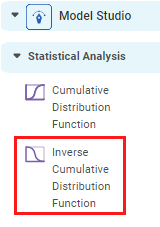
The Inverse Cumulative Distribution Function determines the original value of the randomly selected variable for the given probability value from the dataset.
By default, the data is sorted and then sent to the algorithm. Also, in the output Data tab, the resultant data appears in a sorted manner.
Properties of Inverse Cumulative Distribution Function
The available properties of the Inverse Cumulative Distribution Function are as shown in the figure given below.
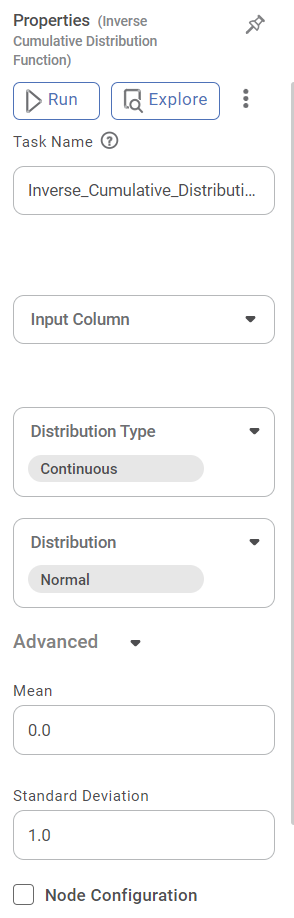
The table below describes the different fields present on the Properties pane of the Inverse Cumulative Distribution Function.
Field | Description | Remark | |
| Run | It allows you to run the node. | - | |
| Explore | It allows you to explore the successfully executed node. | - | |
| Vertical Ellipses | The available options are
| - | |
Task Name | It is the name of the task selected on the workbook canvas. | You can click the text field to edit or modify the name of the task as required. | |
Input Column | It allows you to select the variable to be selected as the input attribute. |
| |
Distribution Type | It allows you to select the type of distribution to be applied to the data. | There are two types of Distribution to select from:
| |
Distribution | It allows you to select the sub-type of the Distribution selected above. | The sub-types present in Continuous and Discrete Distribution are given in Description of Advanced Options for Distribution Type and Distribution Pairs. | |
Advanced | Node Configuration | It allows you to select the instance of the AWS server to provide control on the execution of a task in a workbook or workflow. | For more details, refer to Worker Node Configuration. |
In the Advanced options, algorithmic parameters for ICDF also appear according to the pair of Distribution Type and Distribution selected. These parameters change according to the Distribution Type and Distribution selected.
For example, when you select the Inverse Cumulative Distribution Function node, the option for Distribution Type is Continuous and that for Distribution is Normal. In this case, the parameters that appear in the Advanced Options are Mean and Standard Deviation.
The table given below describes these two parameters.
Table: Description of Advanced Options for Continuous Distribution Type and Normal Distribution
Field | Description | Remark |
Mean | It allows you to select the mean value corresponding to the normal distribution. |
|
Standard Deviation | It allows you to select the value of standard distribution corresponding to the normal distribution. |
|
Advanced Options
Distribution Type | Distribution | Parameter in Advanced Options | Description |
Continuous | Chi-squared | Degrees of Freedom |
|
Standard Exponential | — | The applicable parameters are already configured. | |
Exponential | Alpha (α) | You can select any real float value greater than zero. | |
F-distribution | Degree of Freedom 1 |
| |
Degree of Freedom 2 | |||
Gamma | Alpha (α) |
| |
Standard Normal | — | The applicable parameters are already configured. | |
Normal | Mean |
| |
Standard Deviation |
| ||
t | Degrees of Freedom |
| |
Standard Uniform | — | The applicable parameters are already configured. | |
Continuous Uniform | Lower Limit | The default value is 1. | |
Upper Limit |
| ||
Weibull_min | Shape Parameter |
| |
Weibull_max | Shape Parameter |
| |
Beta | Alpha |
| |
Beta |
| ||
cauchy | — | The applicable parameters are already configured. | |
lognormal | Sigma |
| |
Discrete | Binomial | Number of trials |
|
Probability |
| ||
Geometric | Probability |
|
Example of Inverse Cumulative Distribution Function
Consider a dataset of Probability values for various IDs. A snippet of input data is shown in the figure given below.
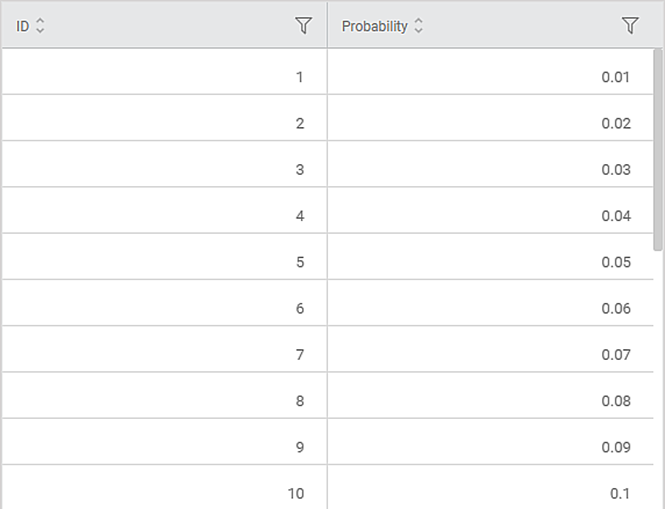
The selected values for properties of the Inverse Cumulative Distribution Function are given in the table below.
Property | Value |
Input Column | Probability |
Distribution type | Continuous |
Distribution | Exponential |
Alpha | 1.0 |
The Result page of the Inverse Cumulative Distribution Function is displayed in the figure below. The graph shows the variation in Quartile values for the probability values in the dataset.
For example, the Probability for the data point 0.7 has a Quartile value of 1.0726.
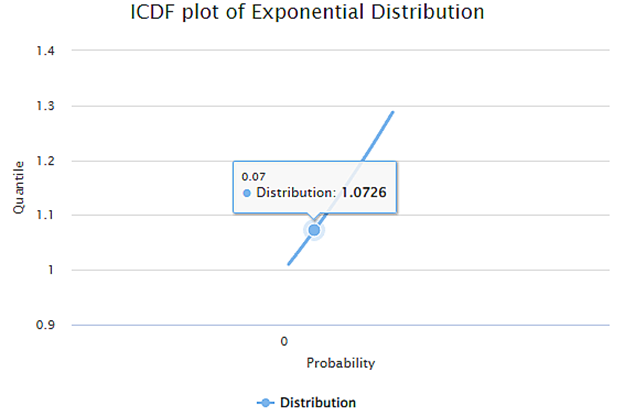
The Data page of the Inverse Cumulative Distribution Function is displayed in the figure below. It shows a snippet of the X_output values, the Quartile values, corresponding to Probability values in tabular form. By default, the values of Petal Width are sorted and arranged in an ascending order.
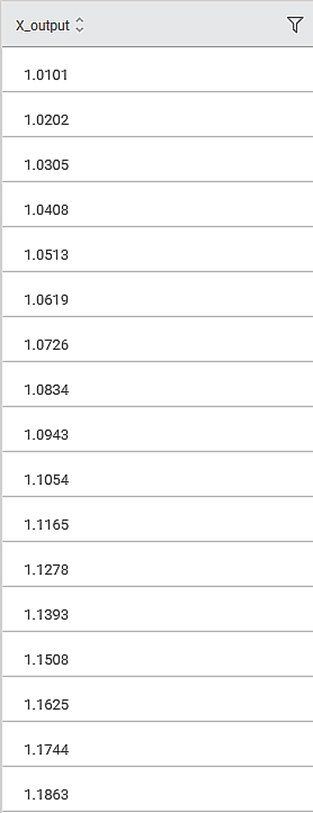
Related Articles
Cumulative Distribution Function
Cumulative Distribution Function is located under Model Studio ( ) in Statistical Analysis, in the left task pane. Use the drag-and-drop method to use the algorithm in the canvas. Click the algorithm to view and select different properties for ...Parametric Distribution Fitting
Parametric Distribution Fitting is located under Model Studio ( ) in Statistical Analysis, in the left task pane. Use the drag-and-drop method to use the algorithm in the canvas. Click the algorithm to view and select different properties for ...Dynamic Calculations
Dynamic Calculations is a part of the Expression function. Using Dynamic Calculations, you can define formulas to create new features from the existing features of the dataset. Dynamic Calculations is one of the features available in the Expression ...Gradient Boosting in Classification
The category Gradient Boosting is located under Machine Learning in Classification on the feature studio. Alternatively, use the search bar to find the Gradient Boosting test feature. Use the drag-and-drop method or double-click to use the algorithm ...Data Preparation
Time-series Data Preparation organizes and formats transactional data into time-series data to predict trends and seasonality in the data. Transactional data is timestamped data recorded over a period at no specific frequency, while time-series data ...