Ridge Regression
Ridge Regression is located under Machine Leaning ( ) under Regression, in the left task pane. Use the drag-and-drop method to use the algorithm in the canvas. Click the algorithm to view and select different properties for analysis.
) under Regression, in the left task pane. Use the drag-and-drop method to use the algorithm in the canvas. Click the algorithm to view and select different properties for analysis.
Refer to Properties of Ridge Regression.
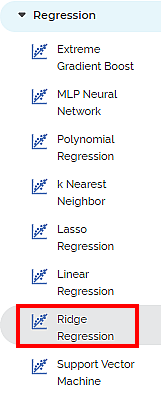
Properties of Ridge Regression
The available properties of Ridge Regression are as shown in the figure given below.
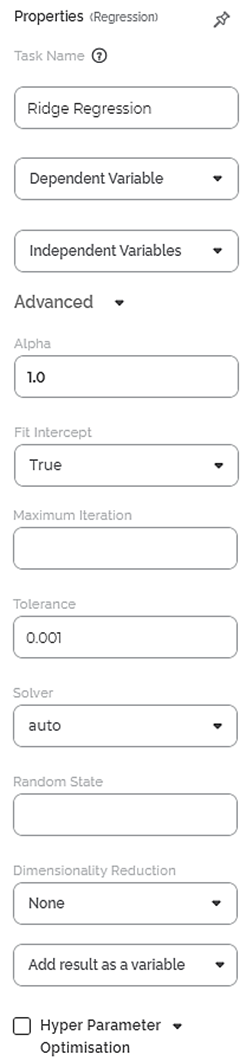
The table given below describes the different fields present on the properties of Ridge Regression.
Field | Description | Remark | |
| Run | It allows you to run the node. | - | |
| Explore | It allows you to explore the successfully executed node. | - | |
| Vertical Ellipses | The available options are
| - | |
Task Name | It is the name of the task selected on the workbook canvas. | You can click the text field to edit or modify the name of the task as required. | |
Dependent Variable | It allows you to select the dependent variable. |
| |
Independent Variables | It allows you to select independent variables. |
| |
Advanced | Alpha | It allows you to enter a constant that multiplies the L1 term. | The default value is 1.0. |
Fit Intercept | It allows you to select whether you want to calculate the value of constant (c) for your model. |
| |
Maximum Iteration | It allows you to enter the maximum number of iterations. | — | |
Tolerance | It allows you to enter the precision of the solution. | The default value is 0.001. | |
Solver | It allows you to select the method to use to compute the Ridge coefficients. | The available methods are:
| |
Random State | It allows you to enter the seed of the random number generator. | This value is used only when Selection is set to random, and the Solver method selected is Sag or Saga. | |
Dimensionality Reduction | It allows you to select the method for dimensionality reduction. |
| |
| Add result as a variable | It allows you to select whether the result of the algorithm is to be added as a variable. |
| |
| Node Configuration | It allows you to select the instance of the AWS server to provide control on the execution of a task in a workbook or workflow. |
| |
| Hyper Parameter Optimization | It allows you to select parameters for optimization |
| |
Example of Ridge Regression
Consider a dataset of Credit Card balances of people of different gender, age, education, and so on. A snippet of input data is shown in the figure given below.
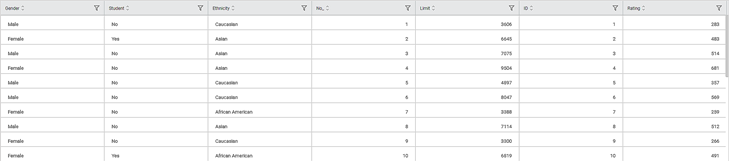
We select Limit, Balance, Income, Cards, and Age as the independent variables and Rating as the dependent variable. The result of Ridge Regression is displayed in the figure below.
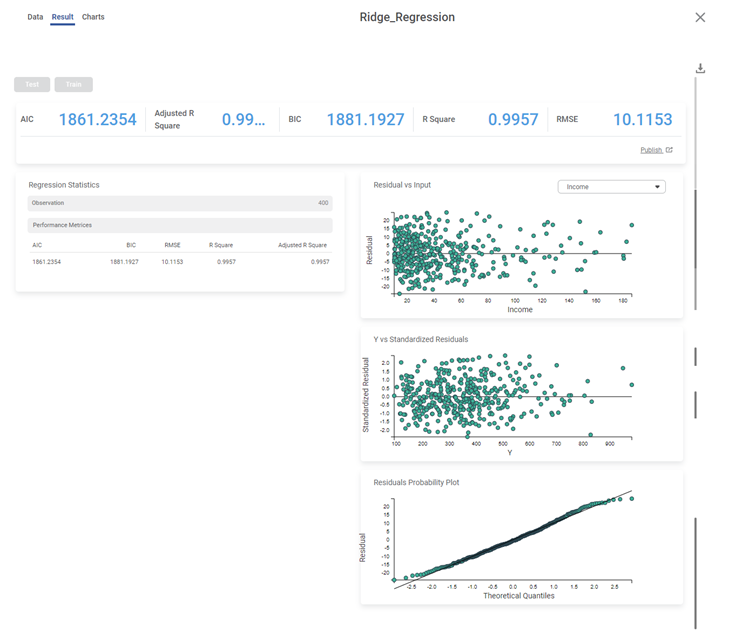
The table below describes the various performance metrics on the result page.
Performance Metric | Description | Remark |
|---|---|---|
RMSE (Root Mean Squared Error) | It is the square root of the averaged squared difference between the actual values and the predicted values. | It is the most commonly used performance metric of the model. |
R Square | It is the statistical measure that determines the proportion of variance in the dependent variable that is explained by the independent variables. | Value is always between 0 and 1. |
Adjusted R Square | It is an improvement of R Square. It adjusts for the increasing predictors and only shows improvement if there is a real improvement. | Adjusted R Square is always lower than R Square. |
AIC (Akaike Information Criterion) | AIC is an estimator of errors in predicted values and signifies the quality of the model for a given dataset. | A model with the least AIC is preferred. |
BIC | BIC is a criterion for model selection amongst a finite set of models. | A model with the least BIC is preferred. |
| MSE (Mean Squared Error) | It is the averaged squared difference between the actual values and the predicted values. | A model with low MSE is preferred. |
| MAE (Mean Absolute Error) | It the absolute value of difference between actual and predicted values | A model with low MAE is preferred. |
| MAPE ( Mean Absolute Percentage Error) | it is the average magnitude of error produced by a model, or how far off predictions are on average. | A model with low MAPE is preferred |
Related Articles
Coefficient Summary
Overview Rubiscape now provides Coefficient Summary support for Ridge, Lasso, and Poisson regression, extending the existing functionality available for Linear and Polynomial Regression. This ensures all supported regression models display their ...Poisson Regression
Poisson Regression is located under Machine Learning () under Regression, in the left task pane. Use the drag-and-drop method to use the algorithm in the canvas. Click the algorithm to view and select different properties for analysis. Refer to ...Linear Regression
Linear Regression is located under Machine Learning ( ) in Regression, in the task pane on the left. Use the drag-and-drop method to use the algorithm in the canvas. Click the algorithm to view and select different properties for analysis. Refer to ...Polynomial Regression
Polynomial Regression is located under Machine Learning () under Regression, in the left task pane. Use the drag-and-drop method to use the algorithm in the canvas. Click the algorithm to view and select different properties for analysis. Refer to ...Lasso Regression
Lasso Regression is located under Machine Learning ( ) in Regression, in the left task pane. Use the drag-and-drop method to use the algorithm in the canvas. Click the algorithm to view and select different properties for analysis. Refer to ...